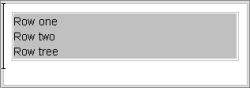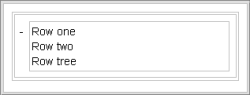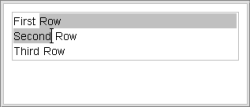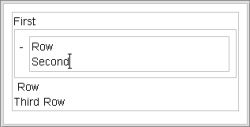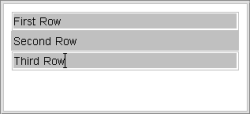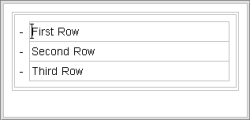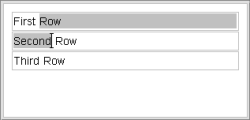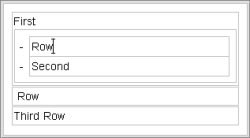Introduction / General operation / Working with rich text editor / Converting selected text into list
Converting selected text into list
Complete highlighting within a section
If the whole content of an individual section is highlighted, it can be converted into a list by clicking the Insert list icon (![]() ) or the Tab key.
) or the Tab key.
Partial highlighting within a section
If the content of an individual section is partially highlighted, this highlighted content can be converted into a list by clicking the Insert list icon (![]() ) or the Tab key.
) or the Tab key.
The list consists of one bullet point. The text fragments which are not highlighted are kept in the same section in front of or behind the list.
Complete highlighting of several sections
If the whole content of several sections is highlighted, it can be converted into a list by clicking the Insert list icon (![]() ) or the Tab key, whereby each section end is interpreted as a new bullet point.
) or the Tab key, whereby each section end is interpreted as a new bullet point.
If there are three existing sections, the list then also consists of three bullet points.
Partial highlighting of several sections
If the content of several sections is partially highlighted, this highlighted content can be converted into a list by clicking the Insert list icon (![]() ) or the Tab key.
) or the Tab key.
If a section change is highlighted, the list consists of two bullet points. The text fragments within a section which are not highlighted are retained in front of or behind the list. Text fragments without section change in the same section and text fragments with section change in a new section.