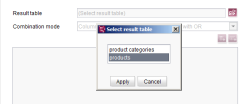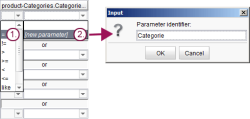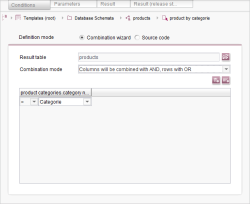Editing a query
The easiest way to edit a query is to activate Wizard Mode. The goal of the query is to output the product data from the Products table depending on the category name from the Product categories table. The work steps required for this are as follows:
Configuring the results table
To create a new query, it is first necessary to determine for which table of the database table the limitations will be made when the data is output.
To do this, choose the Products table for the results table field from the selection box.
Selecting reference columns
The next step is to specify one or more columns upon which the conditions for the output limitation will be based. To do this, click on the "Add restriction" button.
A window opens in which you can choose a reference. Select the path to the Category name reference by:
- double-clicking on the
Product categories [ Produkt-Kategorien - 1] connection attribute. - activating the Kategorie-Name_DE [String] reference.
Defining conditions
In the condition column you can enter concrete values that must be fulfilled. The desired comparison operator is selected for the condition in the left-hand column. Either a concrete comparison value or a parameter identifier is entered in the right-hand field for the comparison value.
- Select the "=" comparison operator and
- select [new parameter] as the comparison value. In the window that appears, enter the value Categorie as the parameter identifier.
The query now looks like this: