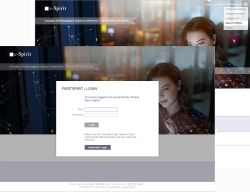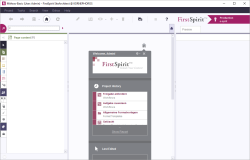Starting the test project
Changing users
Before starting the test project, close ServerManager if you have not already done so.
Now click on the Change User in the user area of the FirstSpirit start page and log in using the user name and password of the test user previously created. (In our example it is Basic-Developer for both.)
Starting SiteArchitect with the test project
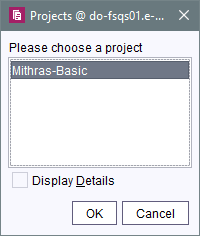
Project selection window
Next, start the FirstSpirit SiteArchitect.
After starting FirstSpirit SiteArchitect, a list with projects appears for which the test user has been registered as a user in ServerManager. In our case this list only includes one project, since the test user has only been logged in to one project so far.
SiteArchitect with empty project
After selecting the test project, FirstSpirit SiteArchitect opens with our test project. SiteArchitect is the user interface for FirstSpirit; all further work on our test project will be done using FirstSpirit SiteArchitect.
The test project is of course empty when you start working with it and all you will see is the personalized project entry page.