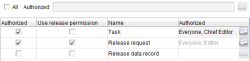Introduction / Permissions in FirstSpirit / Workflow permissions / Permission assignment in SiteArchitect / for individual workflows
Defining permissions for individual workflows
All: If this checkbox is deactivated, the permissions to start the workflows in the project are defined individually. The table with the list of workflows then becomes active and can be edited separately for each workflow.
Authorized: If this checkbox is activated, authorized persons may start this workflow on the current node of the tree structure. As soon as the checkbox has been activated, the permission assignment for the current workflow can be defined in detail in the bottom part of the window.
Use release permission: If the “Use release permission” checkbox is activated, the release permissions defined on the “Permission assignment” tab are evaluated for each user.
 |
Contradictions in the permission definition can occur if the checkbox is not activated. Conflict situations can arise if, for example, a user has no right to release a specific object but is listed as being “authorized” in the standard “Request release” workflow. In such a case the release would be prevented by the system but the response (no release) is not transparent for the user as the workflow can be passed on as defined up to the “Grant release” state. If on the other hand the “Use release permission” checkbox is activated, the release permissions of the user are evaluated at each workflow transition to the following state. If contradictions are found between the editorial permissions (no permission to release) and the permissions in the workflow (e.g., grant release), these transitions are hidden for the “unauthorized” user. In this case the user can “Request release”, i.e., start the workflow, but they can no longer switch the object to the following “Object released” state. The transition required for this is hidden. |
Name: Unique name of the workflow from the Template Store.
Authorized: All users and/or groups who are authorized to open a workflow on the current node are listed in this field.
Click OK to save all the changed permissions in the “Workflow permissions” dialog.
Click Cancel to cancel the assignment of permissions. Permission definitions that have already been changed or deleted are not saved.