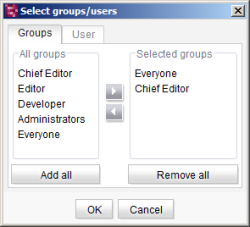Changing authorized groups/users
The ![]() icon in the “Authorized” column can be used to change the selection of authorized persons. Click the icon to open the “Select groups/users” dialog.
icon in the “Authorized” column can be used to change the selection of authorized persons. Click the icon to open the “Select groups/users” dialog.
The dialog is divided into two: All the project's users (“User” tab) and groups (“Groups” tab) are listed in the left-hand side of the window. The groups and/or users already selected in the “Authorized” field are displayed in the right-hand side of the window.
The ![]()
![]() icons can now be used to add a group (highlighted in the left-hand area) to the selected groups
icons can now be used to add a group (highlighted in the left-hand area) to the selected groups ![]() or to remove a group (highlighted in the right-hand area) from the “Selected groups” area
or to remove a group (highlighted in the right-hand area) from the “Selected groups” area ![]() .
.
The addition and removal of users on the “User” tab is carried out in a similar way to this.
Add all: Click this button to transfer all users and/or groups from the left-hand side of the window into the “Selected groups” or “Selected users” area.
Remove all: Click this button to remove all users and/or groups from the “Selected groups” or “Selected users” area.
OK: All changes in the “Select groups/users” dialog are saved.
Cancel: The dialog is canceled, changes are not saved.