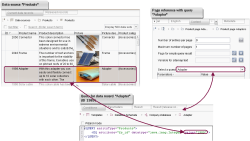“Short URLs” tab
Here, several alternative short URLs can be defined for one page reference; however, no menu levels can be selected.
Application examples
For example, a short URL can be based on a product name or category that customers and potential customers search for directly, e.g.,
www.example.com/solarcar
or on a specific topic that is promoted via advertising material, e.g.,
www.example.com/cebit
or
www.example.com/offers
For instance, in order to create a short URL for a product page that is based on a content projection (page with a dataset from one data source), a page with a data-source-based section must be created in the Page Store. A database query is required that produces precisely the dataset to be presented on the page. This database query can then be selected in the representation of this page in the Site Store (page reference with Content tab). The required short URL can then be stored for this page reference in the URL settings:
In order to define a short URL for a content projection, only one page may be generated in addition. To do this, the following settings must be made on the Content tab of the page reference:
- Number of entries per page: 0
- Maximum number of pages: 1
Clicking the OK button applies the settings to the overview.
If URLs (path plus file name) have been entered multiple times (different language and / or different template set), a corresponding message is output (“Duplicate usage of URL '...'!”).
If a URL that has been entered manually is already being used for a different node in the project, the duplicate URLs are shown in red in the overview. When saving or exiting Editing mode using Ctrl+S or Ctrl+E, the corresponding icons in the SiteArchitect tool bar, or the Edit mode on/off context menu option, the message “Please correct the duplicate URLs first.” appears.
However, several different URLs can be defined for one page reference.
Use the ![]() icon to display page references and corresponding settings in the overview.
icon to display page references and corresponding settings in the overview.
URLs that are already present in the overview can be modified by double-clicking in the relevant field in the “URL” column. If an element is not available in the language and / or template set in the overview for which the URL is to be modified, the entry can be added for the required node via the ![]() icon.
icon.
![]() Remove: This icon allows a row for an entry to be deleted from the list and, accordingly, the manual URL settings for the element to be reset.
Remove: This icon allows a row for an entry to be deleted from the list and, accordingly, the manual URL settings for the element to be reset.
The URL settings or changes that are made must be saved (Ctrl+S or ![]() icon in the tool bar) or Editing mode for the node must be exited again (Ctrl+E, corresponding icon in the tool bar or Edit mode on/off context menu option).
icon in the tool bar) or Editing mode for the node must be exited again (Ctrl+E, corresponding icon in the tool bar or Edit mode on/off context menu option).
 |
To ensure that the settings made here are taken into account during generation, a corresponding schedule entry must be executed (see Execute generation (→Documentation for Administrators)). |