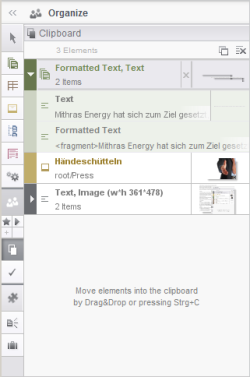Clipboard
![]()
The clipboard can be used to hold objects, so that they can be used elsewhere later; not only FirstSpirit objects (e.g., pages, page references, images, datasets, sections, individual input components or texts), but also files from the local workstation (e.g., images and office files) can be temporarily saved on the clipboard. The editor can use the clipboard as a “collection tank”, in which they can clearly and centrally collect materials and content needed for operations to be carried out later.
The clipboard contents are retained until the current SiteArchitect session is terminated or until they are deleted manually.
The objects are listed on the clipboard with a descriptive text, a preview image, and, if applicable, an icon and the color of the respective store.
New elements are added using Ctrl+C, via the corresponding (context) menu function for the required object in SiteArchitect or in third-party software, or by dragging and dropping the required objects into the list (e.g., node from the tree structure, input components and their content from an open workspace, elements from the integrated preview). In general, it is also possible to select several objects at once by holding the Ctrl or Shift key down and then dragging them onto the clipboard.
The paste icon ![]() indicates that the object(s) can be dropped onto the clipboard. It is also possible to drop them onto the clipboard icon in the vertical icon bar. If the clipboard icon in the vertical icon bar is flashing, this indicates that an object has been copied onto the clipboard, even if the clipboard itself is not open.
indicates that the object(s) can be dropped onto the clipboard. It is also possible to drop them onto the clipboard icon in the vertical icon bar. If the clipboard icon in the vertical icon bar is flashing, this indicates that an object has been copied onto the clipboard, even if the clipboard itself is not open.
Certain objects can include several entries on the clipboard, e.g., copied text from an input component can be represented as text and as an image. The entries can be expanded using the ![]() icon on the left-hand side. How many objects are on the clipboard is displayed above the list (e.g., “2 Elements”).
icon on the left-hand side. How many objects are on the clipboard is displayed above the list (e.g., “2 Elements”).
If the mouse pointer is held over an entry, after a short time a dropdown box opens with an enlarged display of the object.
The following icons are available for managing the clipboard:
 Use this icon to open the clipboard in a separate window, which always remains in the foreground. (Ctrl+Shift+V)
Use this icon to open the clipboard in a separate window, which always remains in the foreground. (Ctrl+Shift+V) Use this icon to delete all the entries from the clipboard. (Ctrl+Alt+Shift+C)
Use this icon to delete all the entries from the clipboard. (Ctrl+Alt+Shift+C) Use this icon to remove the respective entry from the clipboard.
Use this icon to remove the respective entry from the clipboard. If the entry is a FirstSpirit object, use this icon to switch directly to the object. It is opened on a tab in the workspace where it can be further edited.
If the entry is a FirstSpirit object, use this icon to switch directly to the object. It is opened on a tab in the workspace where it can be further edited.
The content of an entry can also be used elsewhere in SiteArchitect by means of drag-and-drop.