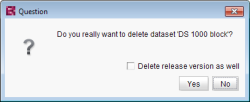Deleting a dataset
A dataset can be deleted both in the overview and in the detailed view. The system checks whether the dataset is still referenced and – if configured by the project developer accordingly – whether it is not used by another user.
A dataset is deleted in the overview using the ![]() icon in the tool bar, the keyboard shortcut Del or the context menu entry “Delete” on the dataset. Several datasets can be deleted simultaneously in the overview. If you have selected more than one single dataset at once, only one confirmation prompt will be shown for all datasets. If you confirm, all selected datasets will be deleted.
icon in the tool bar, the keyboard shortcut Del or the context menu entry “Delete” on the dataset. Several datasets can be deleted simultaneously in the overview. If you have selected more than one single dataset at once, only one confirmation prompt will be shown for all datasets. If you confirm, all selected datasets will be deleted.
A dataset is deleted in the detailed view using the ![]() icon in the tool bar, the keyboard shortcut Del or the context menu entry “Delete” on the dataset. After a dataset has been deleted in the detailed view, the remaining datasets of the data source are displayed in the overview again.
icon in the tool bar, the keyboard shortcut Del or the context menu entry “Delete” on the dataset. After a dataset has been deleted in the detailed view, the remaining datasets of the data source are displayed in the overview again.
Deleting a dataset may be accomplished by checking the checkbox in the confirmation dialog which is shown as a dataset is deleted and clicking YES:
Delete release version as well: If you activate this checkbox and click Yes, the dataset will be deleted in the current and in the release version.
Otherwise, the deleted datasets are now removed from the current (not released) state. If a dataset is to be completely deleted from the data source, it must also be deleted with the released state.
All deleted datasets can be restored again at any time using the Restore deleted objects function in the context menu of the respective data source.