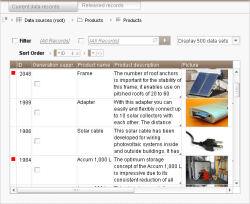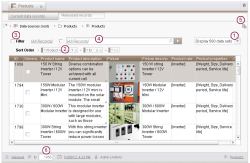Editing area of a data source (overview)
After a new data source has been inserted, the datasets can be entered in the editing area. If datasets already exist, they can also be further edited here.
If a data source is selected in the tree structure, the table overview is displayed in the editing area:
All the available datasets are listed in the table overview. They are displayed on two separate tabs, one for current and one for released datasets.
Default values, which have not been overwritten by the editor, are displayed semi-transparent (greyed out) (please see page Default values or Default values (→FirstSpirit Online Documentation)).
In the table template of the data source the template developer defines whether the datasets are to be displayed on one or more lines in the overview (see Mapping tab (→FirstSpirit Online Documentation)). Not only the line height, but also the width and order of the columns are predefined. This default view can be changed manually; however, the default view is restored when the view is updated.
With a multi-line display, the texts in a cell are wrapped automatically. If a cell contains more text than can currently be displayed, this is indicated by the ![]() icon in the bottom right-hand corner. If the mouse cursor is moved across the cell, the cell text is displayed in a tool tip. Images referenced within the dataset are displayed as thumbnails.
icon in the bottom right-hand corner. If the mouse cursor is moved across the cell, the cell text is displayed in a tool tip. Images referenced within the dataset are displayed as thumbnails.
As all the columns of a dataset cannot always be displayed at the same time, the order of the columns can be changed as required to enable the user to directly see the columns with the most important content. To change the order, click the column heading and drag it to the required position. Use the context menu entry “Delete column” on the column heading to delete the respective column temporarily from the table view. In addition, you can change the column width by dragging the right-hand edge of the column label.
The view of the data source can also be adjusted to the user's individual requirements, by means of the following:
These options are only valid temporarily, after pressing F5 or clicking the corresponding icon in the tool bar ![]() , the data source will again be displayed in the original view. The options can be combined with one another, which restricts the search results still further.
, the data source will again be displayed in the original view. The options can be combined with one another, which restricts the search results still further.
If the ID of a dataset is known, it can be entered in the input field in the status line. After pressing the Enter key, the required dataset is displayed, provided any filtering that has been set allows this. As a default, the ID of the currently selected dataset is displayed in this field.