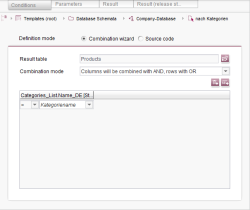Start page / Templates (basics) / Composition of templates / Database schemata / Queries / Conditions tab
Conditions tab
The desired filter criteria for a query can be defined on the “Conditions” tab using a combination wizard. Multiple rules can be set in the process, which then affect the display of matching datasets on the Result tab.
Definition mode:
Combination wizard: The query is defined using a combination wizard.
Source code: The source code for the query is displayed in an editor. A query can also be programmed directly using this editor.
 |
Tags and parameters for directly programming queries can be found in the query part of the “contentSelect” function under Template development. |
If changes are made to the query that cannot be mapped in the combination wizard, the query is adjusted automatically (in the editor) as soon as the combination wizard is activated again.
Combination wizard
Result table:
The ![]() icon can be used to select a table from the database schema that is to have output restrictions applied to it.
icon can be used to select a table from the database schema that is to have output restrictions applied to it.
 |
Whenever a new table is selected, all the existing query settings are lost! |
Combination mode:
Columns will be combined with AND, rows with OR: If this option is selected, then the intersection of all column results is always output. In this case, the individual rows of a column condition are connected by a logical OR operator.
Columns will be combined with OR, rows with AND: If this option is selected, then all of the combined results from all columns are output; duplicate datasets are skipped in the process. In this case, the individual rows of a column condition are connected by a logical AND operator.
![]() Add a column: This icon can be used to add a new condition. A window opens where a specific column of the selected result table can be selected as a new reference. The limiting condition can then only be set for this reference.
Add a column: This icon can be used to add a new condition. A window opens where a specific column of the selected result table can be selected as a new reference. The limiting condition can then only be set for this reference.
![]() Add a row: This icon is used to add additional rows for the column conditions.
Add a row: This icon is used to add additional rows for the column conditions.
Define conditions:
The specific values that must be fulfilled can be specified for the selected condition columns and rows in the lower part of the window.
The desired comparison operator is selected for the condition in the left-hand field.
In the right-hand field, either a specific comparison value or a parameter identifier can be entered for the comparison value. This parameter is then requested each time the query is run; as a result, the specific comparison value only has to be specified when the query is run.