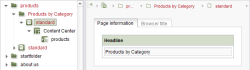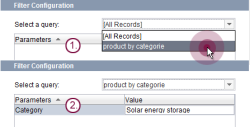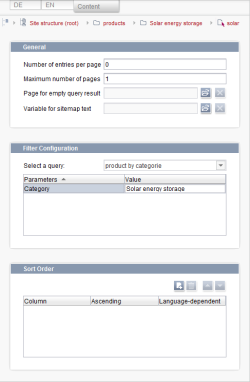Restricting the output by product categories
To restrict the output of the product data based on the associated product categories, it is necessary to first add additional menu levels to the menu structure.
Adding a product categories page
Next, a page should be added to the Page Store on which products are sorted by category. The section of this page should also be based on the "Products" table template, just like in the complete output of the product data. (See Output to the website)
Defining the menu structure
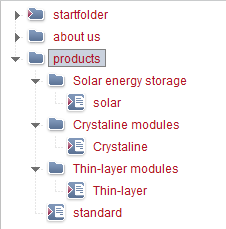
The next step is to give each of the three product categories its own menu level in the Site Store.
Then a page reference that references the respective page previously created will be added to the Page Store for each of these menu levels. (See Adding a menu structure manually)
Restricting datasets
For page references that reference a page from the Page Store with an integrated data source, in addition to the language tabs, there is also a Content tab. Settings to change the appearance of the page can be made on this tab.
To do this, click on page reference of the Solar energy storage menu level in the Site Store and enable editing mode. Now select the Content tab.
Restrict the number of datasets displayed by doing the following:
- Select the Product_by_category query from the drop-down list in the Select a query line. The Category parameter will appear in the parameter list below it.
- Activate the input window for the parameter value by double-clicking on the entry in the parameter list. Enter the value Solar energy for this parameter.
The "Content" tab now looks like this:
Restrict the output of datasets for the Crystalline modules and Thin-layer modules menu levels as well by setting the associated parameters for the relevant page references on the "Content" tab.