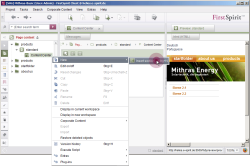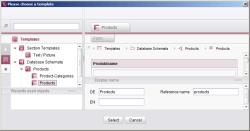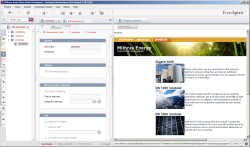Output the structured datasets
The next step is to output the product data entered in the Data Store to the website.
To do this, a page on which the Products table template is based must first be added to the Page Store. This page must then be referenced in the Site Store.
Adding a data source section
To create a new data source, right-click on the Content Center content area of the Standard page and select the function New - Insert section from the context menu. A selection window appears in which all section and table templates are listed that are available to the editor for this content area.
In our test project, there are two table templates: Product categories and Products. Select the Products template and confirm your selection by clicking on Select.
After the new section has been added, it appears in the tree structure directly underneath the Content Center content area. The editing area is empty because in this case we are only dealing with linking to a data source.
Referencing a page with a data source in the Site Store
The next step is to add the "Products" menu level to the menu structure in the Site Store. This can be done both by manually adding the menu level and page reference as well as by using drag-and-drop to transfer the "Products" folder from the Page Store to the Site Store.
The product data previously entered in the Data Store now appears in the integrated preview area.