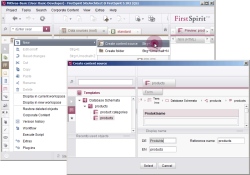Editing datasets in the Data Store
To map the structured content to a website, the database table is added as a data source on a Page Store page. This page is then referenced in the Site Store. Settings for displaying the datasets can be configured on this page reference. If, for instance, only a certain extract of the database table is to be displayed, the queries defined in the Template Store can be called at this location.
Adding a new data source
To add a new data source, select the New - Create data source function from the context menu. A window appears where you choose a table template for the new data source and give it a name.
Select the Products table template and then give it a relevant display name.
Add another data source for the Product categories table template.
Adding/editing datasets
The editing area now contains a simple table view in which all of the table's datasets are displayed. Underneath that is an expandable detail view for the individual datasets. Data entry is managed using the tool bar.
A new dataset should first be added for the "Product categories" table.
To do this, click on the "New" icon ![]() . Next, fill out the entry fields for a product category:
. Next, fill out the entry fields for a product category:
Thin-layer modules
"The difference between thin film cells and traditional solar cells is the production method and the materials used. They are extremely durable."
The new dataset appears in the top table view if you click on the "Save" icon ![]() .
.
Datasets of the "Product categories" table
Now create additional datasets with content:
- Crystalline modules
"Up to 10% higher efficiencies can be achieved by using crystalline silicon in combination with amorphous silicon." - Solar energy storage
"The heat stores (accumulators) offered by us set themselves apart through their very high efficiencies compared to other long-term stores."
The "Contacts" table now looks like this:
Datasets of the "Products" table
Now add new datasets for the Products table. Note that the datasets from the "Product categories" table are available for you to choose from in the Product categories input window.
- Accum 1000 L / ... / Gas boiler / Solar energy storage
- KM 10 mono / ... / Mono-crystalline solar panel / Crystalline module
- DS 1000 modular / ... / Thin-layer solar panel / Thin-film solar module
- DS 1200 modular / ... / Isolated thin-layer solar panel / Thin-layer solar module
- Gigant 1000 / ... / Big solar tank / Solar energy storage
The "Products" table may then look like this: