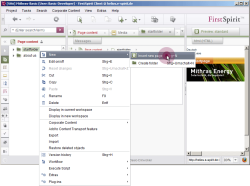Inserting a page
To insert a new page, right-click with the mouse on the start folder in the page store and select New - Insert new page from the context menu.
A selection window appears with all the page templates that are available to the editor. In our project there is only one page template called Standard. Select this template.
For the DE display name, enter Startseite and for the EN display name, enter Startpage. Enter example_page for the reference name. Confirm your selection by clicking Select or the Enter key.
After adding the new page, it will appear directly under the folder in the tree structure. A newly inserted page is always activated for immediate editing. In the editing area you can see tabs for the added groups with the corresponding input components.
SiteArchitect will then look like this:
Directly beneath the start page is the Content Center content area that was previously defined in the page template. Any number of sections can be added to this content area.