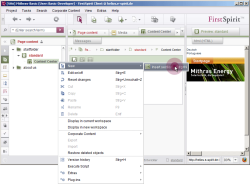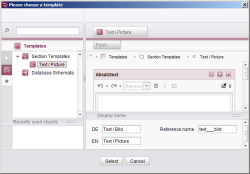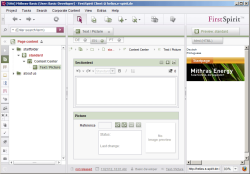Inserting a section
To add a new section to the start page, right-click on the Content Center content area below the start page and from the context menu select the function New - Insert section. A selection window appears with all the section templates that are available to the editor for this content area.
In our test project, there is only one section template called Text / Picture. Select this template and confirm your selection by clicking Select or the Enter key.
After inserting the new section, it will appear directly under the Content Center content area in the tree structure. You can see the following input components for this section template in the SiteArchitect editing area:
Now fill out the input fields as desired. If you want to select an image, you can use the folder symbol to help you find the desired image from the media store folder structure.