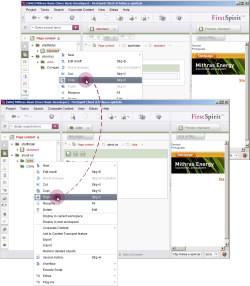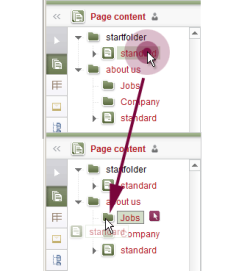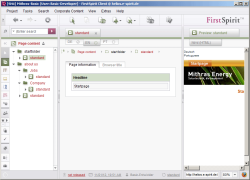Copying pages
The page store contains some folders without pages. To use the page store folder structure for the menu structure of the website, every folder should have a page.
A quick way to add pages to the folder structure is to copy existing pages. You should therefore now copy the start page to the empty page store folder.
Using the context menu to copy items
To copy a page, right-click on the start page and select Copy from the context menu. The page has now been stored to the clipboard.
Next, right-click on the about us folder and select Insert from the context menu. The content of the clipboard is now inserted at the current position in the tree structure.
Using drag-and-drop to copy items
It is also possible to copy pages, sections and section references in the page store using the mouse while simultaneously pressing the Ctrl key (identified by the small plus sign on the mouse pointer).
Now click on the start page page and, while holding down the Ctrl key, drag it to the Jobs folder. Follow the same steps for the Company folder.
SiteArchitect will then look like this: