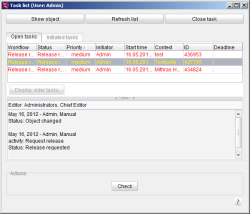Introduction / Workflows / Releasing objects (standard sequence) / Requesting a release via the task list
Requesting a release via the task list
To request a release via the task list the editor first opens the task list using the ![]() icon in the tool bar or using the Tasks – Task list menu item of the menu bar.
icon in the tool bar or using the Tasks – Task list menu item of the menu bar.
The layout and functions of the task list are documented in detail in section “Horizontal tool bar”.
Actions: As soon as an object in the list is selected the buttons which can be executed for the selected object appear in the “Actions” part of the window. The appropriate buttons for each object state are displayed in the “Actions” part of the window:
State | Possible actions (buttons) |
|---|---|
Object changed | Request release |
Release requested | Check (Approve/No release) |
Object not released | Edit |
Object released | Final state |
If a release has been requested for an object from the “Open tasks” list, the object is switched to the next workflow state. As a result, the color of the lettering in the tree structure changes and the button in the “Actions” window area also change. Click the Check button to open the “Workflow Action” dialog box again. The following release steps are the same as those followed when releasing an object using the context menu.