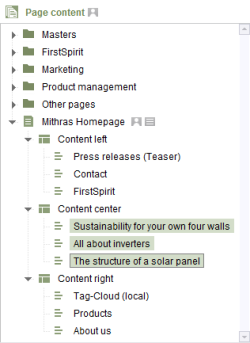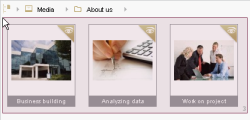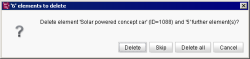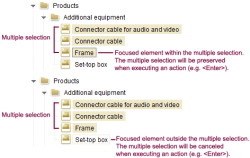Multiple selection
The following applies to multiple selection within the tree: All selected elements are assigned a background color, which depends on the respective store. The last selected element is also focused and therefore has a black frame. If the focused element is not included in the multiple selection (e.g., in the case of navigation using the keyboard), it is identified by a colored frame. A multiple selection therefore enables a function to be executed simultaneously for several elements, for example.
Multiple selection can be performed easily using the mouse pointer, with the left mouse button pressed down at the same time.
A frame indicates which area has been selected and a number shows how many elements have been chosen. It is best to start selecting elements on the right-hand side, without clicking on a node directly. The selected elements can then (depending on the element type) be moved or deleted, for example.
This procedure can be followed in every store.
In the Media Store
In addition, in the Media Store multiple elements can be selected simultaneously on the “Overview” tab by using the mouse pointer and keeping the left mouse button pressed down:
Deleting multiple elements
When deleting multiple elements which have been selected simultaneously (e.g., by using the procedure described above), a confirmation prompt no longer appears for each individual element included in the multiple selection; rather, the following dialog can be used to either delete all elements of the multiple selection at once or each element individually:
This dialog indicates how many elements are included in the multiple selection, as well as the name and ID of the element about to be deleted.
Delete: Only the current element is deleted.
Skip: The current element is not deleted.
Delete all: All selected elements are deleted.
Cancel: Nothing is deleted and the dialog is closed.
If an element which contains lower-level elements (e.g., in the Page Store: folder with pages, content areas, and sections) is to be deleted, all the lower-level elements are deleted too.
 |
“Delete” and “Delete all” can only be executed if the element/s concerned is/are not used (“referenced”) in the project. If one of the elements to be deleted is still used, a corresponding dialog appears. |
Multiple selection using the keyboard
Multiple selection can also be performed using the keyboard (Shift+↑ or Shift+↓). In the same way as when navigating using the keyboard, the focus is changed first (colored frame). The elements included in the multiple selection are not actually selected (and highlighted with a colored background) until Enter is clicked or an action is executed.
The active workspace does not change in a multiple selection.Unlike with individual selection, it is not usually desirable for all the elements included in a multiple selection to be displayed. However, if the user does want to open the elements in workspaces, they can click on the multiple selection and execute the “Open in new workspace” context menu function.
Multiple selection can also be performed in the Data Store. In this case the selection is not made in the tree structure, but at dataset level. Multiple/a series of datasets can be selected by pressing the Ctrl / Shift key down and clicking simultaneously.
When deleting multiple datasets selected at once, only one confirmation prompt will be shown for all datasets. If you confirm, all selected datasets will be deleted.