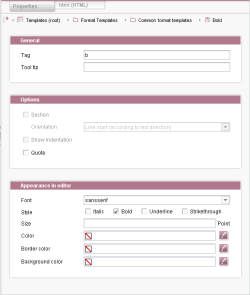"Properties" tab
The properties of a format template can be defined on the “Properties” tab. The tab is further divided into the General, Options, and Appearance in editor areas.
This tab is represented in the compact view by the ![]() icon (see Compact view of tabs (→Documentation FirstSpirit SiteArchitect)).
icon (see Compact view of tabs (→Documentation FirstSpirit SiteArchitect)).
General
Tag
This field contains the tag for the format template that is used internally (e.g., “b” for “bold”). The tag must be unique within the project and cannot contain special characters. When a new format template is created, a tag is assigned automatically (based on the name of the format template). The tag is needed in the form area of the page or section template so that the format templates valid for the input component can be specified (see the Using format templates page). The corresponding XML tag name is derived from the tag, e.g., for the "Bold".
format template.Caution: The tag should not be used again subsequently!
Tool tip
Field for entering an optional “tool tip”. Tool tips can contain a short description which is displayed whenever the user hovers over the formatted text with the mouse. In this case, a small window containing the descriptive text opens.
Options
Section
If this box is checked, the formatting is applied to the entire section in the input component (e.g., DOM editor) (as far as the next line break). Format templates which use this section formatting can be selected by the editor from the drop-down list of format templates on the left-hand side. A template can only be selected if no text is highlighted.
If this box is not checked, the formatting is only applied to text which has been selected first. Format templates which use this individual text formatting can be selected by the editor in the DOM editor from the drop-down list of format templates on the right-hand side.
Alignment
The alignment of the section can be set by making a selection from the drop-down list. The list contains the following default alignment options:
- Flush with start of line (depending on text direction)
- Centered
- Flush with end of line (depending on text direction)
- Block set
The alignment setting selected here is applied only to the display of the formatted section in the input component. The “Alignment” drop-down list is only active if the “Section” box has been checked first. This means that the alignment can only be set when formatting sections.
The alignment of the current section can be displayed in the source text of the format template with the %align% variable.
Show indentation
This option is used to define how blank spaces are to be handled in formatting.
If this box is checked, multiple blank spaces can be entered in the formatting one after the other.
If this box is not checked, multiple consecutive blank spaces in the formatting will be combined in a single blank space. Only one blank space is displayed.
Caution: If the format template is changed subsequently, the excess blank spaces entered may reappear in the text.
Quote
This option is used to define how conversion rules are to be handled in formatting.
If this box is checked, the (“convert” and “quote”). conversion rules are applied to the formatted text in full.
If this box is not checked, only the “convert” block is applied to the formatted text.
Appearance in editor
Font
A font for displaying the formatted text in the input component (e.g., DOM editor) can be selected from the drop-down list.
Caution: The font selected here only relates to the display in the input component, not to the display of the text in the corresponding template set.
Style
These check boxes are used to format the formatted text for display in the input component (e.g., DOM editor). The formatting selected here should match the format template. The following options are available for selection:
- Italic
- Bold
- Underline
- Strikethrough
Example: The “bold” box can be checked for the “Bold” default format template, for example. The text formatted with the “Bold” format template is then also displayed in “bold” in the input component, thereby providing the editor with a WYSIWYG representation.
Caution: The font selected here only relates to the display in the input component, not to the display of the text in the corresponding template set.
Size
The font size for the display of the formatted text in the input component can be defined in this field. Only integer numbers can be entered. The size unit is point.
Caution: The font size selected here only relates to the display in the input component, not to the display of the text in the corresponding template set.
Color
The color for the display of the formatted text in the input component can be defined in this field. The color value must be entered as a hexadecimal value (e.g., #000000 for black), but it is also possible to select a color. Click the ![]() icon to open a window in which colors can be selected.
icon to open a window in which colors can be selected.
Caution: The color selected here only relates to the display in the input component, not to the display of the text in the corresponding template set.
Border color
The color for a border around the formatted section in the input component can be defined in this field. The color value must be entered as a hexadecimal value (e.g., #000000 for black), but it is also possible to select a color. Click the ![]() icon to open a window in which colors can be selected. A color defined here is only applied if the “Section” box is checked.
icon to open a window in which colors can be selected. A color defined here is only applied if the “Section” box is checked.
Caution: The color selected here only relates to the display in the input component, not to the display of the text in the corresponding template set.
Background color
A color for the background of the formatted section in the input component can be defined in this field. The color value must be entered as a hexadecimal value (e.g., #000000 for black), but it is also possible to select a color. Click the ![]() icon to open a window in which colors can be selected. A color defined here is only applied if the “Section” box is checked.
icon to open a window in which colors can be selected. A color defined here is only applied if the “Section” box is checked.
Caution: The color selected here only relates to the display in the input component, not to the display of the text in the corresponding template set.