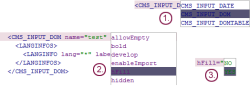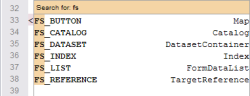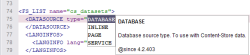Input assistance
Code completion
Code completion is available
- on the Forms tab (for defining Input components)
- on the Rules tab (for defining Rules)
- on the Template sets tabs (for inserting FirstSpirit instructions, identifiers of input components and methods)
Pressing the Ctrl and Space key combination opens a window with the available tags, parameters and values, where applicable. In some cases, code will be added directly.
On the Form tab:
- Code completion enables you to insert minimally configured input components.
- You can then supplement these input components with any of the available parameters.
- The values that are applicable to each parameter are made available for selection.
On the Rules tab the available tags and parameters with their hierarchy can be shown and inserted.
Closing tags can be automatically completed using Ctrl and Space on the “Form” and “Rules” tabs, too.
Please enter </ for this purpose. With Ctrl and Space the next superordinate opening tag will be closed.
Example 1)
<CMS_INPUT_TEXT name="st_text">
<LANGINFOS>
<LANGINFO lang="*" label="Text"/>
</
Use Ctrl and Space for completing </ to </LANGINFOS>.
Example 2)
<CMS_INPUT_TEXT name="st_text">
<LANGINFOS>
<LANGINFO lang="*" label="Text"/>
</LANGINFOS>
</
Use Ctrl and Space for completing </ to </CMS_INPUT_TEXT>.
On the Template set tabs, code completion allows you to insert
- all the available instructions with the appropriate syntax
- identifiers of input components which are defined on the “Form” Tab
- methods
Searching and filtering
 In FirstSpirit version 5.2R2 and higher, the list of suggestions can be searched and filtered: after opening the list of suggestions, enter a search text; only the entries that contain the search text are then displayed in the list. Search hits are highlighted in the list.
In FirstSpirit version 5.2R2 and higher, the list of suggestions can be searched and filtered: after opening the list of suggestions, enter a search text; only the entries that contain the search text are then displayed in the list. Search hits are highlighted in the list.
Press Backspace to delete the last letter in the search term; press ESC to delete the search term and restore the display of the full list.
More information
 In FirstSpirit version 5.2R2 and higher, more information can be displayed in a tooltip by pressing Ctrl+Q.
In FirstSpirit version 5.2R2 and higher, more information can be displayed in a tooltip by pressing Ctrl+Q.