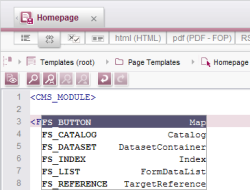Code completion for forms
| Contents |
Code completion on the “Form” tab enables all available FirstSpirit input components and all corresponding parameters (plus available values) to be shown and inserted at the insert mark on the Form tab with a keystroke.
The insert mark must be positioned inside a <CMS_MODULE> tag.
Minimum configuration of an input component
To identify input component tags (FS_... or CMS_...), an angle bracket (<) must be opened and the insert mark must be positioned after it. The tags are then displayed in a list if Ctrl and Space are pressed at the same time. The required tag can be added to the form tab via the keyboard (up ↑ or down cursor key ↓ and Enter) or with the mouse (double-click or click and Enter). Both the opening and closing tag as well as mandatory parameters and tags (usually at least name plus LANGINFOS, LANGINFO, lang and label) are added, e.g., if FS_REFERENCE is selected:
<FS_REFERENCE name="">
<LANGINFOS>
<LANGINFO lang="*" label="">
</LANGINFO>
</LANGINFOS>
</FS_REFERENCE>
The insert mark is then located between the quotation marks for the first mandatory parameter, usually name.
The number of tags shown can be restricted by entering the first letter or letters of the required input component after the angle bracket, e.g., <C for input components starting with “CMS_” or <F for input components starting with “FS_”. In FirstSpirit version 5.2R7 and higher suggestions are offered independent from upper and lower case characters of text you have already entered.
In FirstSpirit version 5.2R7 and higher suggestions are offered independent from upper and lower case characters of text you have already entered. In FirstSpirit version 5.2R2 and higher, the list of suggestions can be filtered and/or searched by entering text. See the introduction page for more information.
In FirstSpirit version 5.2R2 and higher, the list of suggestions can be filtered and/or searched by entering text. See the introduction page for more information.
 |
Input components set to the “deprecated” state are marked separately within the form (GOM definition). The opening and closing tag of the input component is crossed out in the form. |
Other tags and parameters
In order to be able to show and select the other tags, parameters, and keywords that are available for an input component, the insert mark must be positioned as follows depending on form syntax:
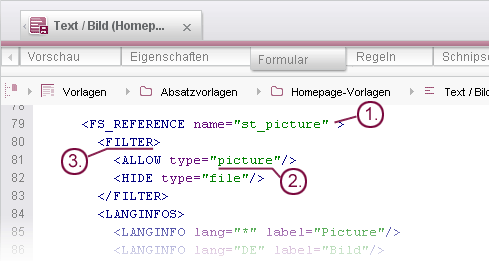
1. within tags
(in order, for example, to be able to add the upload parameter to the minimum configuration of FS_REFERENCE)
In order to be able to display and add parameters inside an opening tag, there must be a blank space before and possibly after the insert mark.
Example:
To add the upload to FS_REFERENCE, a blank space must be added to the minimum configuration in the opening FS_REFERENCE tag before the closing angle bracket > and the insert mark must be positioned after the blank space):
<FS_REFERENCE name="" >
When the upload parameter is selected from the list of suggestions opened with Ctrl + Space, the code is updated as follows:
<FS_REFERENCE name="" upload="">
The upload parameter can be set to YES and NO. These values are displayed right away for selection. See also the following section for more information.
2. within quotation marks
(in order, for example, to set the upload parameter in FS_REFERENCE to YES)
In order to be able to display and add values (“keywords”) prescribed by FirstSpirit for a parameter, the insert mark must be positioned inside the quotation marks.
Example:
For FS_REFERENCE, if the value of the upload parameter is being set to YES, the insert mark must be positioned inside the quotation marks.
When the value YES is selected from the list of suggestions opened with Ctrl + Space, the code is updated as follows:
<FS_REFERENCE name="" upload="YES">
3. between tags
(in order, for example, to add the FILTER tag to the minimum configuration of FS_REFERENCE)
In order to be able to display and add tags between opening or closing and opening tags, an angle bracket (<) must be opened before the insert mark.
Example:
To add the FILTER tag for FS_REFERENCE, an angle bracket must be opened in the minimum configuration (<, behind <LANGINFOS/>):
<FS_REFERENCE name="">
...
</LANGINFOS>
<
</FS_REFERENCE>
When the value FILTER is selected from the list of suggestions opened with Ctrl + Space, the code is updated as follows:
<FS_REFERENCE name="">
...
</LANGINFOS>
<FILTER>
</FILTER>
</FS_REFERENCE>
Notes
Only the tags, parameters, and keywords that are valid for the selected tag or the selected parameter are ever displayed. Tags or parameters that are already in use for the current input component and can only be used once are removed from the list.
If the required tags, parameters, and keywords have already been declared, the first letter or letters can be entered. Press Ctrl + Space to reduce the number of inputs available for selection or add the input directly. If possible, mandatory parameters are also added directly at the same time.
 |
Crossed-out entries in the list are old (“deprecated”) and should not be used. |
Identify data types
 In FirstSpirit version 5.2R2 and higher, the data types/return values for the input component types are also displayed in the list of suggestions, e.g.,
In FirstSpirit version 5.2R2 and higher, the data types/return values for the input component types are also displayed in the list of suggestions, e.g.,
- TargetReference data type for FS_REFERENCE,
- DomElement data type for CMS_INPUT_DOM
- etc.
These data types are relevant for template development on template sets (HTML, PDF, etc.). The documentation for these data types including the methods that can be executed on the data type returned by the input component are listed in the Data types chapter.