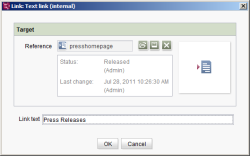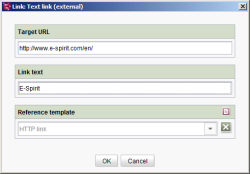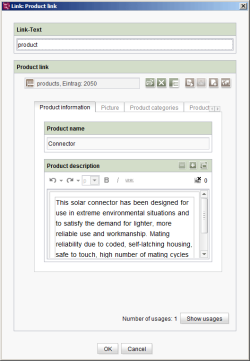Link input (CMS_INPUT_LINK)

Reference: Click the ![]() icon to create a link. A window opens in which the link type must be selected.
icon to create a link. A window opens in which the link type must be selected.
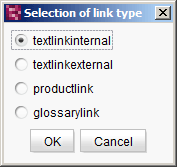
Selection of link type
After selecting the link type, an input window opens whose content depends on the link type and the input components used, for example, for link texts, comments or link images.
If the project developer has defined a default value for the input component, the “Reset to default value” icon ![]() or the “Adopt default value” icon
or the “Adopt default value” icon ![]() is located in the top right-hand corner.
is located in the top right-hand corner.
 |
The project developer can use the Template Store to fill the individual fields with content in advance. However, these default values can be overwritten with new input. |
 |
The project developer determines which of the respective input fields are used for the link. It is therefore possible that individual inputs do not have any effect or errors occur in the display if inputs are missing. |
 |
If the template developer modified the respective template in retrospect, content which was entered by means of the template's input fields can be displayed in the preview in a state which is out of date in rare cases. The display can be updated by saving the content anew. |
Internal link
This type of link is a link to another page in the same FirstSpirit project.
Reference: This field displays a selected reference with object symbol, release status, and the time and originator of the last change.
![]() Click the icon to select a page reference to be linked to from the Site Store.
Click the icon to select a page reference to be linked to from the Site Store.
![]() Click the icon to jump to the selected reference.
Click the icon to jump to the selected reference.
![]() Click the icon to remove the selected reference from the input component.
Click the icon to remove the selected reference from the input component.
Link text: The link text to be displayed on the website can be entered in this field.
External link
This type of link is a link to a page of a deployed website. The following information can be entered in this input window:
Target URL: The complete URL of the target page is entered here (e.g., http://www.e-spirit.com/de/).
Link text: The link text to be displayed on the website can be entered in this field.
Reference template: Use this field to select which reference template is to be used for creating the link.
Dataset link
This type of link is a link to a dataset from the Content Store of the FirstSpirit project.
Link-Text: The link text to be displayed on the website can be entered in this field.
Product link: The selected reference is now displayed in the top line with the object symbol and dataset ID. The content of the selected dataset reference is located below this. The icons for selecting and editing the selected dataset reference are the same as on the Dataset selection input form.
Link to a related project
FirstSpirit supports remote access to other FirstSpirit projects. The remote access can be used within the current project to reference and display an element from the Site Store and/or Media Store of another FirstSpirit project (link to a related FirstSpirit project). The objects physically remain in the remote project.
 |
Remote access is a license-dependent additional module. A detailed description of this is given in the “FirstSpirit CorporateMedia” module documentation. |