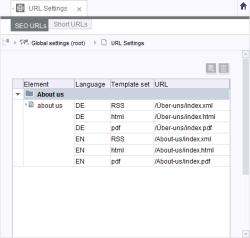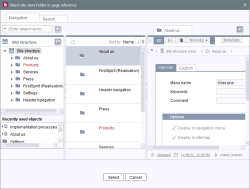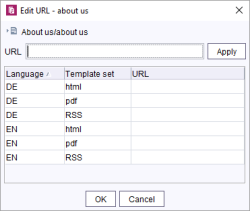Adding / editing URLs
The area is divided into the tabs for
- SEO URLs and
- Short URLs
An overview of the URLs currently being used is provided on both tabs.
Editing URLs
![]() This icon enables the settings made for an element to be expanded and displayed in a table overview.
This icon enables the settings made for an element to be expanded and displayed in a table overview.
Element: Specifies the element for which an edited URL is present. These can be page references or (for SEO URLs) menu levels.
Language: Specifies the language for which the edited URL applies.
Template set: Specifies the template set for which the edited URL applies.
URL: Specifies the URL that is created for the particular element during generation or which is additionally created.
URLs that are already present in the overview can be modified by double-clicking in the relevant field in the “URL” column. If a URL is to be specified for an existing element from the overview for an additional language and / or template set, the entry can be added via the ![]() icon.
icon.
If a URL that has been entered manually is already being used for a different node in the project, the duplicate URLs are shown in red in the overview. When saving or exiting Editing mode, the message “Please correct the duplicate URLs first.” appears.
![]() Remove: This icon allows a row for an entry to be deleted from the list and, accordingly, the manual URL settings for the element to be reset.
Remove: This icon allows a row for an entry to be deleted from the list and, accordingly, the manual URL settings for the element to be reset.
Adding new URLs
![]() Add: A selection dialog opens which can be used to select a menu level (SEO URL only) or a page reference (SEO and Short URL) from the Site Store for which a URL is to be defined.
Add: A selection dialog opens which can be used to select a menu level (SEO URL only) or a page reference (SEO and Short URL) from the Site Store for which a URL is to be defined.
Generation creates a directory structure containing folders and files from menu levels and page references. This directory structure can then be transferred to a web server, for example. The “URL Settings” function can be used to influence the directory/folder path at menu level and the file name of page references. Subdirectories are created and displayed by inserting slashes (“/”).
For more information on working with this dialog, see chapter Selection dialogs.
Clicking the Select button opens another dialog:
The directory paths for the languages and template sets that are available in the project and which are used to produce the URLs for the selected node can be specified in this dialog. There is a row in the list of URLs for each combination of language and template set.
URL: In this field above the URL list, a path can be specified which is applied for all languages and template sets in the list by clicking the Apply button. If the “URL” field is empty, clicking Apply enables all entries to be deleted.
To only apply the path to specific entries, the corresponding entry must first be selected; multiple entries can be selected by holding down the Ctrl or Shift key at the same time.
The entries can be sorted by clicking on the respective column header. The URLs can be edited by double-clicking in the fields or pressing Ctrl+Enter. Slashes at the start of an entry are added automatically for both menu levels and page references.
Each URL (path plus file name) may only be defined once in the project. The URL field can also be left empty.
Modified entries are shown in italics. If it is a multi-page (page with a dataset from one data source, “content projection”), the URL setting only ever has an effect on the first page.
Clicking the OK button applies the settings to the overview.
If URLs (path plus file name) have been entered multiple times (different language and / or different template set), a corresponding message is output (“Duplicate usage of URL '...'!”).
The list can also be navigated using keyboard shortcuts:
- Enter or ↓: The next row / one row down
- Shift+Enter or ↑: The previous row / one row up
- F2: Entry in the “URL” field in the selected row
The entries made here for SEO URL are used to create the directory structure in which the result of the generation is stored (see Execute generation (→Documentation for Administrators)).
 |
To ensure that the settings made here are taken into account during generation, a corresponding schedule entry must be executed. This is generally performed by the project administrator (see Execute generation (→Documentation for Administrators)). |
 |
The automatically entered URLs that are saved for a node can be viewed in the object information (using Alt+P or context menu Extras – Display properties). |
 |
All Short and SEO URLs of a project can be identified using the FirstSpirit API (Interface UrlAgent, see ODFS Advanced URLs (FirstSpirit Online Documentation)). |