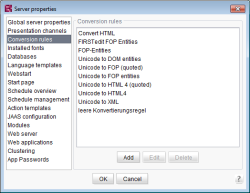Conversion rules
This is where the server conversion rules are defined.
The conversion rules defined here can be selected from a drop-down list
- in template sets of a project
(see page Template sets) - in format templates for each presentation channel
(see Format templates (→FirstSpirit Online Documentation)) - for the Advanced URL Creator
(see Advanced URLs (→FirstSpirit Online Documentation))
The “Convert HTML” conversion rule is provided by default with the following content:
[convert]
0x3c="<"
0x3e=">"
0x22="""
0x26="&"
0x27="'"
Conversion rules are used to convert characters that are input. You can either:
- swap one character for another or
- swap a character for a string
A conversion rule consists of two areas:
- convert: [convert] ensures that any non-HTML-conformant characters are replaced by ones that are HTML conformant. The .convert method can be called in the presentation channel (e.g., the HTML channel) and/or in a format template.
The character to be replaced can be entered by hexadecimal Unicode value or directly by keyboard. - quote: Use [quote] to quote HTML- or XML-specific characters as well. Care should be taken to ensure that the following characters are quoted – as a minimum – or that they are included in the conversion rule used (for the presentation channel): <, >, ', " (see Security (→FirstSpirit Online Documentation)).
Example: Using a conversion rule within a format template
1) Definition of a conversion rule (“test”):
[convert]
0x21="an exclamation mark"
0x23=0x24
[quote]
0x25=0x22
0x21: exclamation mark (!)
0x22: quote mark (")
0x23: hash character (#)
0x24: dollar character ($)
0x25: percent character (%)
2) Using the conversion rule “test” within the project (format template):
<pre>
convert: $CMS_VALUE(":::!:::#:::%:::".convert("test"))$
convert2: $CMS_VALUE(":::!:::#:::%:::".convert2("test"))$
</pre>
3) Result of the conversion “test” within the project (output channel):
convert: :::an exclamation mark:::$:::%:::
convert2: :::an exclamation mark:::$:::":::
Add: New conversion rules need to have been added in advance as a text file. With “Add”, a selection dialog opens in which the local computer file structure can be searched.
 |
The text file must be in UTF-8 format. Uploading files with other encodings is not recommended and may cause problems. |
Edit: The “Edit conversion rule” dialog is used to edit an existing conversion rule.
Delete: Clicking on this button lets the user remove existing conversion rules from the server. A confirmation prompt appears before deletion.