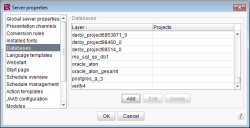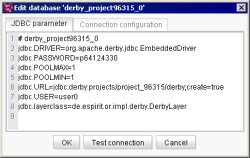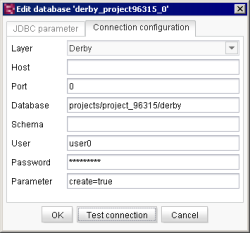Databases
All connected database layers on the server, i.e. all connections to a database from the server, are listed here. A database layer defined here is selected within a project's properties (see Databases) and can then be selected in the project's template store when defining a database schema (for more information on using database layers in a project, see the Create schema (→FirstSpirit Online Documentation)).
Clicking on the Add button lets the user add a new database layer to the server. A window opens in which only the name of the new configuration needs to be entered.
A window then appears where the database can be configured. The basic structure for a MySQL database is already present. The configuration of the database must then be adapted to the local requirements (see the following sections). (For more information on binding databases, see Database connection configuration (fs-database.conf), and on configuring databases, see Data source configuration.)
 |
FirstSpirit uses JDBC (“Java Database Connectivity”) to access databases. For each database a suitable driver must be included in the server class path or the JDBC driver files need to be integrated as a FirstSpirit module (see also Creating a JDBC driver module). |
An existing configuration can be edited by clicking on the Edit button. A window containing the existing configuration opens. A distinction is made here between the following:
- JDBC parameter configuration
- Connection configuration
Clicking Delete removes the existing database layer from FirstSpirit Server. If the layer represents an embedded Derby database, the associated database is deleted in addition to the layer by clicking the button. (For all other layers, the associated database must be deleted manually by the database administrator).
 |
In the case of databases that are currently used in a project, a security warning appears before deletion. |
Configure JDBC parameters
Configuration of the JDBC parameters for the database connection.
The configuration can be changed and then saved by clicking OK. The connection to the database should be tested before saving changes. For additional information on configuring the database, see Data source configuration.
Test connection: after completing the database configuration, the user can use this button to check if all the information was entered correctly.
Testing the connection configuration
Configuration of the connection parameters for the database connection.
Layer: the combo box is used to specify the class that implements the database layer for this specific database system (see the layerclass parameter, under Description of the obligatory parameters).
Host: host name for the database server bind address. When specifying a Derby layer, this field should remain empty.
Port: port number for the database server bind address. When specifying a Derby layer, this field should remain empty.
Database: name of the database in which the data are to be stored. By default, this value is specified using the name of the database layer.
Schema: there are two types of schema:
- Standard layer: an existing DB schema is specified here using the jdbc.SCHEMA parameter in the layer configuration. The name of the schema must be identical to name of the schema within the database. In this case, all database content is written from FirstSpirit to this schema.
- DBA layer: the jdbc.SCHEMA parameter is not defined here. In this case, every FirstSpirit schema creates its own database schema for the respective database content.
User: valid login name of a database user. This account is used by FirstSpirit Server to establish a connection to the database at runtime (see the jdbc.user parameter under Description of the obligatory parameters).
Password: valid login password under <database>.jdbc.USER (see the jdbc.password parameter under Description of the obligatory parameters).
Parameters: input option for additional database-specific parameters.
The configuration can be changed and then saved by clicking OK. The connection to the database should be tested before saving changes. For additional information on configuring the database, see Data source configuration.
Test connection: after completing the configuration for the new database, the user can use this button to check if all the information was entered correctly.