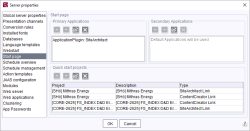Start page
| Table of contents |
Applications on the start page
For further customization of the FirstSpirit start page, you can configure the primary and secondary applications on the start page.
Primary Applications: Here you can configure the upper row with the large white icons for the area Starting applications on the start page. If no application is selected for this row, the standard applications are displayed.
Secondary Applications: Here you can configure the lower row with the small black icons for the area Starting applications on the start page. If no application is selected for this row, the standard applications are displayed.
The following applies to both areas: You can add your own applications. As soon as an application has been selected for the list, all (other) standard applications (if desired) must be listed individually. The entries can be sorted using the arrow buttons.
For information about how to integrate custom applications please refer also to Launching Applications (FirstSpirit Start Page) (→FirstSpirit Online Documentation).
Quick start projects
The selection icon is used to select projects from all projects on the server. The selected projects are then displayed in a table overview and appear on the FirstSpirit start page below the quick-start entries. Clicking on the Delete icon deletes the highlighted projects in the table. The entries can be sorted using the arrow buttons.
Clicking on a “quick-start entry” on the start page opens the project referenced here directly without the user having to select anything in the project selection list. Depending on the configuration, both SiteArchitect and ContentCreator can be referenced for a project (only projects with a ContentCreator configuration).
Depending on the setting selected, the selected project is opened in SiteArchitect or ContentCreator.
Quick start projects (SiteArchitect)
Additional connection settings can be defined for quick-start entries that open in SiteArchitect. Double-clicking on the relevant quick-start entry opens the “Web Start Settings” dialog. The configuration options correspond to the user-specific Webstart configuration.
Evaluation order (SiteArchitect and ServerManager):
The initial configuration is made in the fs-server.conf configuration file (see Area: Communication). The parameters for starting the FirstSpirit applications (SiteArchitect and ServerManager) are transferred to the FirstSpirit Launcher via the .fslnch configuration file. There are further configuration options for the .fslnch configuration file (Evaluation order from top to bottom). This means: If connection settings are defined and activated on the start page, they will be evaluated first.
For the SiteArchitect:
- Settings on the FirstSpirit start page (under Connection settings)
- Settings for the quick-start entry
- Settings from the Webstart menu item (“SiteArchitect” tab)
- Settings from the fs-server.conf
For the ServerManager there is no quick start entry . So there are only three configuration options:
- Settings on the FirstSpirit start page (under Connection settings)
- Settings from the Webstart menu item (“ServerManager” tab)
- Settings from the fs-server.conf
When deactivating connection settings, the fs.url parameters of the fs-server.conf file (starting with “fs.url.”, see Area: Communication) are not overwritten by the corresponding parameters that are defined in the “Webstart” and “Start page” areas of the server properties.