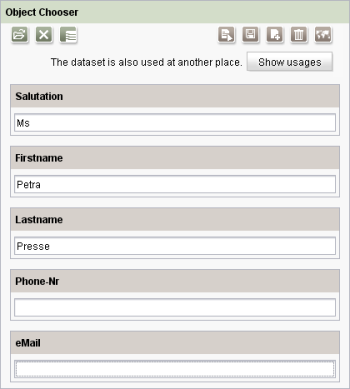CMS_INPUT_OBJECTCHOOSER
| Contents |
| for example |
| to the methods: Entity |
This input component can be used to select an individual data record from a data source. The selected data record is only a reference to the respective object in the Content Store. However, the data record can also be edited directly via the input component. For example: data records can be changed, new data records can be added to or no longer required data records can be deleted from the data source.
The clear discrimination between fields and buttons which are used for editing the contents of the data set and those which are used for editing the reference of the data set is emphasised by a special colouring of the elements of the input component, following the colour scheme of the respective store: green for elements of the Page Store, brown for elements of the Content Store.
Further functions: Using the button "Jump to" the editor can switch directly to the Content Store to edit the selected data set. Other sections which reference the data set can be displayed via "Show usages". Furthermore, language-dependent database contents can be displayed or hidden.
Access-API example use case
The exemplary implementation ObjectChooserEditorValueExample shows some simple examples of use for the reading, writing and creating access to the data object (ObjectChooserEditorValue) and its inner data container (Entity) of the input component by means of the FirstSpirit Access-API.
- Example of use: ObjectChooserEditorValueExample
- Data object: ObjectChooserEditorValue
- Container type: Entity
 |
The input component CMS_INPUT_OBJECTCHOOSER is supported by the WebClient. For restrictions see chapter Restrictions in WebEdit. |
Mandatory
Mandatory
Optional parameter
Optional parameter
Optional parameter
Optional parameter
Optional parameter
Optional parameter
Optional parameter
Optional parameter
Optional parameter
Optional parameter
Optional parameter
Mandatory
Optional parameter
Optional parameter
Optional parameter
Parameter
The following table gives the parameters of the OBJECTCHOOSER input component.
name
The attribute "name" is the variable name of an input component with which the the result object of the input component can be used in the templates - with the help of $CMS_VALUE()$ - or the content can be output.
| Parameter | Mandatory | Since | Type | Default value |
|---|---|---|---|---|
| name* | Yes | 3.1 | Designator | None |
table
The table parameter is used to give the reference to the table template.
The value given must be the unique identifier of the table template.
The reference is required to specify from which table selections can be made and which input components are to be displayed.
| Parameter | Mandatory | Since | Type | Default value |
|---|---|---|---|---|
| table* | Yes | 3.0 | TableTemplateReference | None |
allowChoose
The allowChoose parameter can be used to specify whether existing content store data may be selected in the input component or not.
As a default, the selection of content store data is possible.
If allowChoose is given with NO (allowChoose="NO"), selection is not longer possible. Content store data can then only be added to the input components by creating new content store data.
| Parameter | Mandatory | Since | Type | Default value |
|---|---|---|---|---|
| allowChoose | No | 3.0 | YesNo | YES |
allowDelete
Data sets can be deleted directly via this input component without having to switch to the respective data set in the Content Store using this attribute. With allowDelete="YES" the data set can be deleted from the input component and from the data source at the same time. By default, this parameter is set to NO.
| Parameter | Mandatory | Since | Type | Default value |
|---|---|---|---|---|
| allowDelete | No | 4.2 | YesNo | NO |
allowEdit
The allowEdit parameter can be used to allow as well as to prevent the editing of entries in the input component.
If the parameter is not given, the entries can be edited.
The editing of entries is made possible by specifying NO (...allowEdit="NO"...) not possible.
| Parameter | Mandatory | Since | Type | Default value |
|---|---|---|---|---|
| allowEdit | No | 3.0 | YesNo | YES |
allowEmpty
The "allowEmpty" parameter is used to specify whether a value has to be entered for an input value or not.
If allowEmpty="YES" input is not mandatory; however, it is if allowEmpty="NO".
Input components with allowEmpty="NO" are also called mandatory input components.
The default value for allowEmpty is YES.
| Parameter | Mandatory | Since | Type | Default value |
|---|---|---|---|---|
| allowEmpty | No | 3.0 | YesNo | YES |
allowNew
The allowNew parameter can be used to allow as well as to prevent the creation of new entries.
If the parameter is not given, new entries can be created.
If NO (...allowNew="NO"...) is specified, no new entries can be created.
| Parameter | Mandatory | Since | Type | Default value |
|---|---|---|---|---|
| allowNew | No | 3.0 | YesNo | YES |
convertEntities
The "convertEntities" attribute is used to convert special characters entered in the input components for output in HTML characters.
There are three forms:
- convertEntities="NONE" (standard)
- convertEntities="STANDARD"
- convertEntities="QUOTE"
With the NONE form, no conversion rules whatsoever are applied.
If STANDARD is given the conversion rules in the "convert" area of the selected conversion rule of the presentation channel are applied.
The form QUOTE explicitly includes STANDARD too. However, the "quote" area of the conversion rule is also applied.
| Parameter | Mandatory | Since | Type | Default value |
|---|---|---|---|---|
| convertEntities | No | 2.0 | ConvertEntity | NONE |
hFill
An input component is always displayed with a pre-defined width.
However, if the input component is to use the full available display width the parameter hFill must be given with the value YES .
| Parameter | Mandatory | Since | Type | Default value |
|---|---|---|---|---|
| hFill | No | 2.0 | YesNo | NO |
hidden
With the "hidden" parameter an input component can be hidden from the editor.
If hidden="YES" the input component is not visible for the editor, if hidden="NO" it is visible.
The default value for hidden is NO.
| Parameter | Mandatory | Since | Type | Default value |
|---|---|---|---|---|
| hidden | No | 4.0.44 | YesNo | NO |
noBreak
The noBreak parameter can be used to suppress automatic line break after an input component.
The noBreak parameter must be given with value "YES" (noBreak="YES") to suppress the automatic line break.
| Parameter | Mandatory | Since | Type | Default value |
|---|---|---|---|---|
| noBreak | No | 2.0 | YesNo | NO |
preset
Using the preset attribute the handling of default values in an input component can defined (see also chapter Default values). If preset="default" is set, the retrieval value defined in the form is used. If this value in the form is changed later on, these changes will be affect all usages of this default value in the input components maintained by the editor, as long as a value will be set manually in the input component. This is the default setting. If preset="copy" is set, the value entered by the editor is copied directly into the input component. Subsequent changes to the default value in the form do not have any effect on the usages of this default value in the input components maintained by the editor.
| Parameter | Mandatory | Since | Type | Default value |
|---|---|---|---|---|
| preset | No | 4.0 | Preset | DEFAULT |
useLanguages
The useLanguages parameter can be used to specify whether or not an input component is to store different or deviating values for different languages (multi-lingual maintenance).
If the parameter is not given, deviating values are stored for the different languages as a default.
If NO (...useLanguages="NO") is specified, one value is stored for all languages.
| Parameter | Mandatory | Since | Type | Default value |
|---|---|---|---|---|
| useLanguages | No | 2.0 | YesNo | YES |
LANGINFOS
Using the tag LANGINFOS language-dependent information can be defined for each input component, e.g. which title is to be used for the input component in the different project languages (parameter label), which tooltip is to be displayed (parameter description) etc. For reasons of clarity, definitions which are identical in multiple languages will be merged. For example,
<LANGINFOS>
<LANGINFO lang="*" label="Datum"/>
<LANGINFO lang="DE" label="Datum"/>
<LANGINFO lang="EN" label="Datum"/>
</LANGINFOS>
will be merged to
<LANGINFOS>
<LANGINFO lang="*" label="Datum"/>
</LANGINFOS>
after saving.
 Up to and including FirstSpirit version 4.2R2 language definitions will be deleted only in the case if the values are identical in all languages (as in example above). Furthermore, only the parameters lang, description and label are taken into account when merging.
Up to and including FirstSpirit version 4.2R2 language definitions will be deleted only in the case if the values are identical in all languages (as in example above). Furthermore, only the parameters lang, description and label are taken into account when merging.
 Since FirstSpirit version 4.2R4 all parameters are taken into account (e.g. format and length). Furthermore, language definitions are also merged within LANGINFOS tags, if they are identical in at least two languages. For example,
Since FirstSpirit version 4.2R4 all parameters are taken into account (e.g. format and length). Furthermore, language definitions are also merged within LANGINFOS tags, if they are identical in at least two languages. For example,
<LANGINFOS>
<LANGINFO lang="*" label="Date" format="dd.MM.yy"/>
<LANGINFO lang="DE" label="Date" format="dd.MM.yy"/>
<LANGINFO lang="EN" label="Date" format="MM/dd/yy"/>
</LANGINFOS>
will become
<LANGINFOS>
<LANGINFO lang="*" label="Date" format="dd.MM.yy"/>
<LANGINFO lang="EN" label="Date" format="MM/dd/yy"/>
</LANGINFOS>
after saving.
The definition for the fallback value (*) will not be deleted in any case. If there are two or more language definitions with identical values the first one will be maintained, the other will be deleted.
 IMPORTANT: Up to and including FirstSpirit version 4.2R2 at least one definition for the fallback labelling ("*") must be given:
IMPORTANT: Up to and including FirstSpirit version 4.2R2 at least one definition for the fallback labelling ("*") must be given:
<LANGINFOS>
<LANGINFO lang="*" label="TEXT"/>
</LANGINFOS>
 From FirstSpirit version 4.2R4 the fallback definition can be omitted. In this case, the language which is defined first will be used automatically as fallback value. For example,
From FirstSpirit version 4.2R4 the fallback definition can be omitted. In this case, the language which is defined first will be used automatically as fallback value. For example,
<LANGINFOS>
<LANGINFO lang="EN" label="Date"/>
<LANGINFO lang="DE" label="Datum"/>
</LANGINFOS>
will become
<LANGINFOS>
<LANGINFO lang="*" label="Date"/>
<LANGINFO lang="DE" label="Datum"/>
</LANGINFOS>
after saving.
LANGINFO
The LANGINFO tag is used to give values or attributes for a language as well for use as fallback values.
In order to state values or attributes for a language it is necessary to give the abbreviation of the project language in the lang parameter:
...
<LANGINFO lang="DE".../>
...
Fallback values are given with the special language abbreviation * ("for all languages"):
...
<LANGINFO lang="*".../>
...
The lang parameter is a mandatory parameter.
| Parameter | Mandatory | Since | Type | Default value |
|---|---|---|---|---|
| lang* | Yes | 3.1 | LanguageAbbreviation | None |
| description | No | 3.1 | String | None |
| expression | No | 4.0 | String | None |
| label | No | 3.1 | String | None |
lang
The lang parameter is used to give the language abbreviation which is entered in the server properties see ![]() FirstSpirit Manual for Administrators, Chapter "Language templates") to specify for which project languages the definitions are to apply, e.g. DE for German, EN for English, FR for French etc. The following characters can be used as often as required: -, _, 0-9 and A-Z. Lower case letters are transformed automatically into upper case letters after having saved the template. In addition * can be used for fallback values.
FirstSpirit Manual for Administrators, Chapter "Language templates") to specify for which project languages the definitions are to apply, e.g. DE for German, EN for English, FR for French etc. The following characters can be used as often as required: -, _, 0-9 and A-Z. Lower case letters are transformed automatically into upper case letters after having saved the template. In addition * can be used for fallback values.
| Parameter | Mandatory | Since | Type | Default value |
|---|---|---|---|---|
| lang* | Yes | 3.1 | LanguageAbbreviation | None |
description
The description parameter can be used to give a description which is used to display a tool tip (mouse-over).
| Parameter | Mandatory | Since | Type | Default value |
|---|---|---|---|---|
| description | No | 3.1 | String | None |
expression
If the input component CMS_INPUT_OBJECTCHOOSER is used in the Content Store, the expression parameter can be used in the column overview to output values of a column from a table that is connected to the data source via a foreign key.
To do this, CMS_INPUT_OBJECTCHOOSER must be defined in a table A, which is in a 1:N foreign key relationship with table B. In the input component CMS_INPUT_OBJECTCHOOSER in the table template of table A, the table template of table B is referenced via the table parameter. Table A is therefore the target table (N elements), table B is the source table (1 element). CMS_INPUT_OBJECTCHOOSER must be linked with the foreign key.
In CMS_INPUT_OBJECTCHOOSER, it is then possible to use expression to draw on the values entered in the columns of table B.
The symbol objects #item and #row are available for this. These represent, e.g., the database row to be displayed of the table template defined by the table parameter. A column of the database row can be used for labeling, separated by a dot, e.g. as in the example #item.Country_EN.
Further, the expression mechanism is used to automatically set language-specific extensions should they be available, i.e. the following definition is possible:
<CMS_INPUT_OBJECTCHOOSER name="cs_objectchooser" table="Products.contacts">
<LANGINFOS>
<LANGINFO lang="*" label="Contact" expression="#item.Country_EN"/>
</LANGINFOS>
</CMS_INPUT_OBJECTCHOOSER>
 |
It is necessary to ensure that the column name is given correctly and the column is also actually available in the given table, as otherwise no value will be displayed in the content overview. |
| Parameter | Mandatory | Since | Type | Default value |
|---|---|---|---|---|
| expression | No | 4.0 | String | None |
label
The label parameter is used to give the surface labelling for input and visualisation components.
| Parameter | Mandatory | Since | Type | Default value |
|---|---|---|---|---|
| label | No | 3.1 | String | None |
Example
An example of the input component "CMS_INPUT_OBJECTCHOOSER":
<CMS_INPUT_OBJECTCHOOSER useLanguages="NO" table="TABLE TEMPLATE" hFill="YES" name="IDENTIFIER">
<LANGINFOS>
<LANGINFO lang="*" label="TEXT" description="TEXT"/>
<LANGINFO lang="DE" label="TEXT" description="TEXT"/>
<LANGINFO lang="EN" label="TEXT" description="TEXT"/>
</LANGINFOS>
</CMS_INPUT_OBJECTCHOOSER>