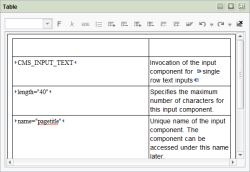Working with the DOM Table input component
The DOM table can be used to enter texts with simple formatting and links directly in the table view.
Formatting text
There are different ways of formatting text in the DOM table input component:
- The first option is to select predefined formatting which is only to apply to a previously selected text. The available formatting is defined in the format template and is specified by the project developer.
- The second option is to use the available icons to highlight a selected text in bold or italics. The text formatted in this way is identified by corresponding markers.
A dedicated context menu is available on formatted text:
- The Remove Formatting function is used to remove the formatting of the selected text area. The text is retained.
Adding links
The corresponding icon is used to add a link in the current position of the cursor.
A window opens in which the link type must be selected. A differentiation is made between three default link types:
- externalLink: for external links, i.e. links to elements outside the project, for example to an external website.
- internalLink: for internal links to an element within the project.
- contentLink: for links to an element from the project's Content Store.
After selecting the link type an input window is displayed whose content depends on the link type. The chapters on Configuring a link template contain a precise description of the various link templates.
A dedicated context menu is available on links:
- The Edit Link function can be used to edit the settings made for the link.
- The Remove Link function is used to remove the selected link. The link text is retained.
Adding lists
The corresponding icons can be used to add a list in the current table cell.
Different options are available for the use of lists:
- Generate a new empty list
- Convert selected text into a list
- End or interrupt a list
- Delete lists or merge them with another list
- Copy or move lists
A dedicated context menu is available for lists:
- The Change List Type function can be used to change a list's type.
- The Decrease List Item Indent function can be used to move the selected list item up by one level.
Importing data
Click the Import icon to import text (.txt) or CSV files (.csv), whose content is directly transferred into a table. Each line of the text/CSV file is written into a table row, columns can be generated by separators.
 |
Important: An import deletes all the table content to date and replaces it with the imported content. |