Customization of the standard client functions
| Contents |
The standard functions of the FirstSpirit ContentCreator can be adapted based on the requirements of the project in question (also called “Tailored UI”). The standard functions include the following:
- Menu functions
Menu bar on the upper edge of the client (Undo/Redo, Bookmark, +-icon, PAGE, ACTIONS, Media management, Status display, etc.) - Preview functions
Functions in the preview (icon bars at sections, datasets, etc.) - Reports
Menu bar on the right edge of the client (Dashboard, Search, Projec history, Tasks, etc.)
It is also possible to configure functions originating from customer-specific modules.
If required, these functions
- can be hidden,
- by user groups, if required, and/or
- can have their order changed in the client interface
As a result, functions that are not required or not to be used can be, for example, rendered completely ineffective for a project. This all means the ContentCreator user interface can be designed to be clearer and simpler for the user to navigate, in accordance with project requirements. Even operating errors can be easily minimized or prevented by hiding functions.
In addition, standard functions can easily be replaced with customer-specific implementations with a separate logic or type of user guidance, enabling them to be inserted into the ContentCreator user interface more harmoniously.
Configuration / activation
The functionality must be activated via FirstSpirit ServerManager in order to use it:
Under “Project properties / Project components” (see also Project components (→Documentation for Administrators)):
Adding the project component
CXT ContentCreator: Feature Configuration ProjectApp
DOUBLE-CLICKING or clicking the Configure button opens the configuration dialog:
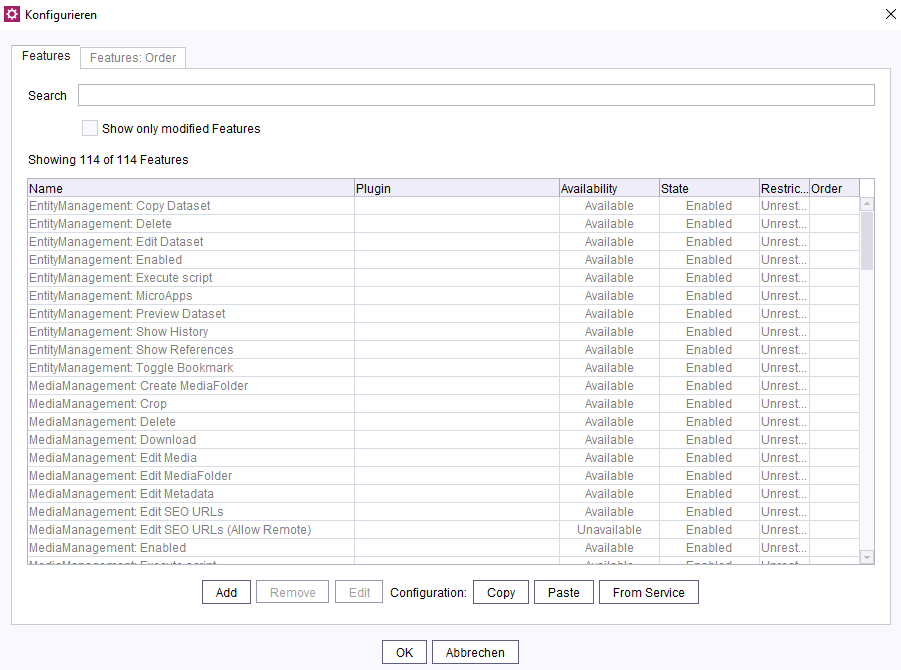
Hiding functions
The availability of functions can be configured via the list on the “Features” tab.
The list always includes the ContentCreator standard functions as well as all ItemsPlugins recognized by FirstSpirit.
A distinction must be made between those functions that are represented graphically (e.g., icon, button, menu item) and those that are not (e.g., activating InEdit using Ctrl + click, moving folders in a tree view, uploading media using drag-and-drop).
To deactivate (or activate) a functions, the user can search for it in the search field.
The list displays those functions whose default availability has been modified first. The user can also set a filter to display these functions by selecting the “Show only modified Features” checkbox.
Functions whose default availability has not been modified are sorted by group to make things clearer.
The following default groups are available:
- EntityManagement (Data sources)
- MediaManagement (Media management)
- Navigation (navigation bar, tree view in Media management)
- Preview (EasyEdit, InEdit, etc.)
- Report (report bar)
- Status (status display)
- Toolbar (menu bar)
Configuring availability ("Edit")
Clicking “Edit” or double-clicking a function opens a window where the user can configure availability:

- Default Availability: The default setting applies to this function.
- Available for all users: The function is available for all users and can be used (see also paragraph Group availability).
- Available for selected groups only: The function is available for the selected user group(s) (see also paragraph Group availability).
- Unavailable: The function is not available and cannot be used.
Such functions that are represented graphically are hidden on the user interface.
If functions that are not represented graphically are used, a corresponding message saying the function concerned is deactivated appears in ContentCreator. - Disabled: (is not supported by all functions) Functions that are represented graphically are still displayed on the user interface, although they are grayed out and cannot be used.
In some cases (e.g., if functions that are not represented graphically are used), a corresponding message saying the function concerned is deactivated appears in ContentCreator.
This option overrides the setting of the options mentioned previously, i.e., even if a function is available, it cannot be used if Disabled is set.
Group availability
By default, the “Default Availability” applies to the selected function. This means that the function is usually available/usable for all users of the project.
Use the options
- “Available for all users”
- “Available for selected groups only”
to choose between an availability for all users on the one hand and for users of certain groups on the other hand.
Available for all users: The function is available for all users of the project.
Available for selected groups only: The function is limited to (one or more) user group(s) (groups: Groups (→Documentation for Administrators)).
You can select the desired groups using the plus icon (see below).
If groups are defined (groups are displayed in the box), they will only be evaluated if the option “Available for selected groups only” is activated.
If no groups are defined (no groups are displayed in the box), but the option “Available for selected groups only” is activated, the function is not available for any user (“unavailable”).
Use the Plus icon to select the desired groups for which the respective function is to be available.
In the dialog that opens, you can select from the groups available for the current project:
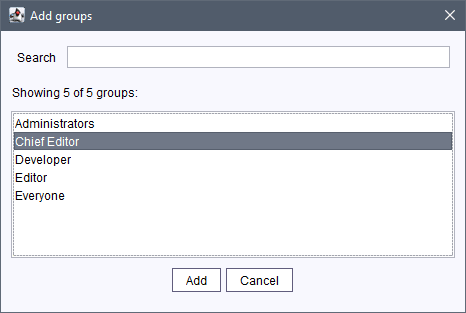
Availability for customer-specific modules ("Add")
It is also possible to configure the availability of functions originating from customer-specific modules.
This currently affects modules that implement the de.espirit.firstspirit.client.plugin.ItemsPlugin interface (FirstSpirit Access API). In future, however, the configuration option will be extended to functions from other types of module/plugin too.
Click “Add” to open this window:
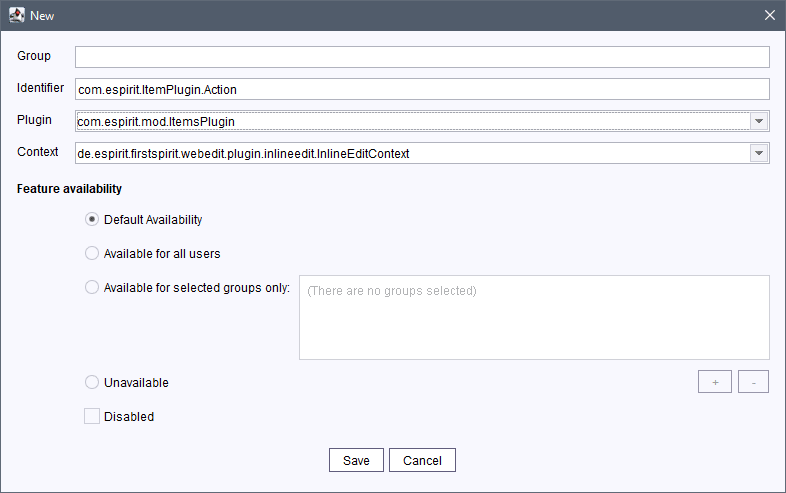
- Group: Optional specification of a group to which the function belongs. This is currently only supported for ContentCreator standard functions, so the field should not be completed at the moment.
- Identifier: Specify an identifier for the function here.
This is either defined explicitly via the optional ItemIdentifiable interface or it is the class name of the item implementation (de.espirit.firstspirit.client.plugin.Item, FirstSpirit Access API). - Plugin: This editable combo box lists the ItemsPlugins that are already recognized by FirstSpirit.
- Context: Specify the context of the function concerned here.
For functions that implement the ItemsPlugin interface, Context relates to the BaseContext that is transferred to the plugin as the context. For other functions, Context is usually Void (“not available”).
The dropdown list provides a selection of known types. User-defined contexts can also be entered manually.
Availability can be configured using the options described above (Default Availability, Available for all users / for selected groups only, Unavailable, Disabled).
Modifications to individual Items have a higher priority than modifications to the corresponding ItemsPlugins. If there are modifications both for an Item and for the corresponding ItemsPlugin, the setting for the Item applies. If there are only modifications for the ItemsPlugin, only these apply. Modifications to the availability of an ItemsPlugin are inherited by the Items it contains, unless a different configuration has been made.
Resetting the configuration ("Remove")
If required, functions can be removed again from customer-specific modules or resetted using “Remove”.
 |
Functions included with ContentCreator as standard cannot be removed. |
Configuring the order
The order of functions in ContentCreator can be influenced via the “Features: Order” tab of the “Feature Configuration Service”.
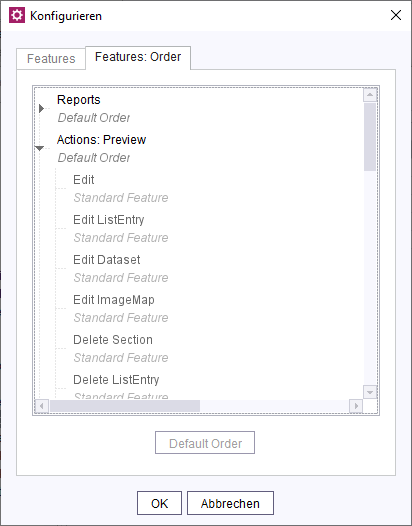
To make things clearer, the functions are bundled by group.
The order of the functions can be defined within the respective group.
Default Order / Custom Order: These labels indicate whether a change was made to the order of the group in question or whether the default order is being used.
The functions are displayed in an additional level below the respective group.
For functions, the display indicates whether the function is a Standard Feature or a customer-specific plugin. In the latter case, the class name of the public component for the plugin is displayed (as on the “Features” tab).
The functions can be sorted within their group using drag-and-drop.
How the functions are sorted is displayed in the “Order” column in the overview.
Restrictions:
The defined order of the functions is to be considered as a “guideline”. It may differ slightly in the client so as not to circumvent design and operating specifications for ContentCreator:
For functions in the preview, for example, automatic grouping takes place as soon as several icon bars are nested, and there is also a “primary action”, e.g., editing.
For the reports, for example, there is the “My changes” report which is always displayed in the lower area irrespective of its position in the sort order.
The positions of the “Search” and “Dashboard” reports cannot be changed.
In general, the functions of right-aligned menu bars are also sorted right-aligned.
Default Order: This button can be used to restore the default sort order of a group. Click to select the required group before clicking the button.
Configuration at server level
In addition to project-local configuration, server-wide settings can be made using the Feature Configuration Service (FirstSpirit ServerManager / “Modules / “FirstSpirit CXT ContentCreator””).
Configuration made at server level (via the Feature Configuration Service) is automatically used in each project.
From Service: With one click, the configuration that is valid at server level can be transferred to the current project. Configurations made previously for the project are overwritten without a confirmation prompt.
It is also possible to use the service to adopt a configuration made at project level for the entire server.
From Project: With one click, the configuration of the functions in ContentCreator can be transferred from a project. If configurations are available for multiple projects, the required project can be selected via the dropdown list. Configurations that have previously been made for the server in this dialog are overwritten without a confirmation prompt.
Exporting / importing a configuration
Using Copy and Paste, the entire current configuration can conveniently be transferred to another FirstSpirit Server if necessary or analyzed outside of FirstSpirit, for example.
Copy: The configuration is copied to the clipboard in JSON format.
Example of the JSON format used:
{
"featureTypes" : [ {
"order" : null,
"group" : "Toolbar",
"availability" : "UNAVAILABLE",
"disabled" : true,
"contextType" : "de.espirit.firstspirit.client.plugin.toolbar.ToolbarContext",
"plugin" : null,
"identifier" : "TOOLBAR_TRANSFORM_PAGE"
}, {
...Paste: The configuration contained in the clipboard is adopted for the current server or the current project. Configurations that have previously been made are overwritten without a confirmation prompt.
Notes
To activate changes to the configuration in the relevant project, editors will need to restart the project (e.g., via the “Change project” menu item).
 |
The availability of functions can only be influenced for specific projects (or server-wide) as well as for specific groups using this module. If functions are to be deactivated for specific users or areas (e.g., for a page or a subtree), appropriate permissions must be used. |

