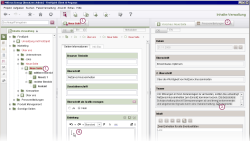Functions under the “Plug-ins” context menu
| Table of contents |
FirstSpirit Module developers may add additional functionality in this context menu area via FirstSpirit-API (Interface JavaClientContextPluginsMenuItemsPlugin, package de.espirit.firstspirit.client.plugin). For more please refer to Functional Overview (→FirstSpirit Online Documentation).
Display form on new tab
Depending on the ServerManager settings, this function can be used to call up a comparison view for the selected object / dataset in the AppCenter area / integrated preview.
This makes it possible to permanently display sections, pages, and datasets in their form view in the preview in order to compare the content of their input forms with other input forms (e.g., when revising pages, sections or datasets) or in order to copy content from these input forms to input forms in the workspace.
A new tab opens in the AppCenter area showing the input forms for the selected object. No content can be edited on this tab.
In the example shown here, a page and its available input forms would initially be switched to edit mode in the workspace (1.). The content of a dataset can be used to input content. The dataset is displayed via the script on the dataset in the integrated preview (2.). Content can be copied and pasted (3.) from the input forms available there to the input forms in the workspace (4.). It would also be conceivable to display the content of an element in two different languages, essentially side by side.
The tab opened here remains until it is closed by clicking the “X” on the right-hand edge of the tab or selecting the context menu entry “Close preview” or “Close other previews”.