 |
The FragmentCreator will no longer be supported and will no longer be available from FirstSpirit 2025.12. |
FragmentCreator - The interface
The user interface of the FragmentCreator consists of a screen view divided horizontally into three parts.
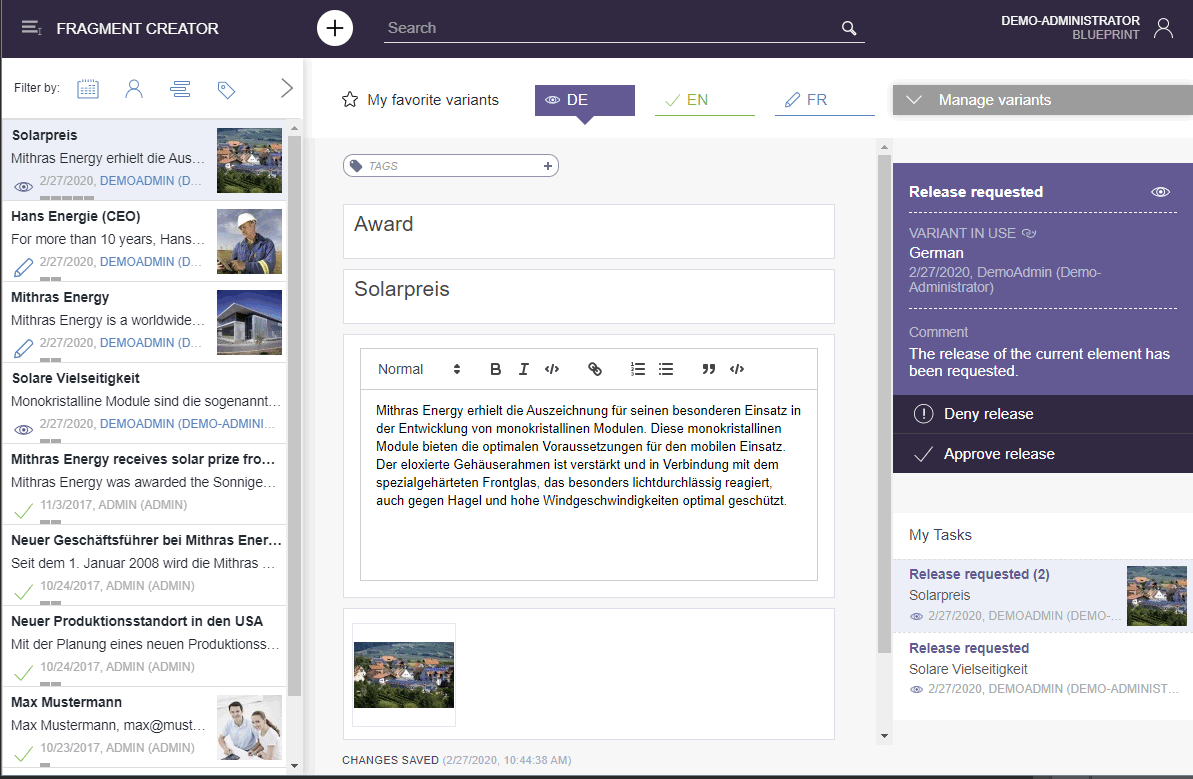
Title bar
In addition to the username of the logged-in user, the project name and information about the server (“FRAGMENT CREATOR” logo), the title bar offers the following options:
 : create a new fragment (see Creating a fragment)
: create a new fragment (see Creating a fragment)- Search : find an existing fragment (see Finding fragments / variants)
 (sub menus):
(sub menus):
 Help: access the online help
Help: access the online help Change project: quit the current project and start another
Change project: quit the current project and start another Quit: exit FragmentCreator and logout
Quit: exit FragmentCreator and logout
Left-hand screen section
The left-hand section of the screen displays a list of all existing fragments. This list can be restricted using a search term in the title bar and various filters.
- The Fragment list contains all existings fragments.
- The list of fragments can be limited using filters.
- You can use the
 icon to create copies of the selected fragment (see also page Fragment list).
icon to create copies of the selected fragment (see also page Fragment list).
Central screen section
In the central section of the screen there is the editing area with the variant selection function for a fragment.
- The editing area is used to edit the contents of a fragment.
- The variant selection area (Variants manager) is used to select a variant of the fragment for editing.
- Depending on the project configuration, further functions are available on the variants tabs via a “three-point menu”, e.g. for starting a workflow.
- Above the editing area is the Tagging section. Keywords can be defined here for each variant, which can then be used to search via the filter settings.
- At the bottom of the screen is the status bar with information about the current fragment or variant. Any error messages are also displayed here temporarily.
Right-hand screen section
In the right-hand screen section there are
- actions for the variants of a fragment in the variant overview (“Variants manager”)
- information about the workflow state (“status display”) and validity of the selected variant
- the tasks area with all fragments relevant for the user (“My Tasks”)

