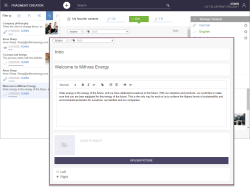Editing area
A fragment that is selected in the fragment list can be edited in the editing area. There are different input elements available depending on the fragment type (“Category”, see also Input elements). All changes are saved automatically.
All inputs always relate to one variant of the selected fragment. If there are multiple variants defined for a fragment, the variant selection above the editing area can be used to switch between the individual variants of a fragment.
Behaviour in multi-user operation
Variants cannot be edited by several editors at the same time.
If a variant was edited by an editor A while it is displayed to an editor B in the editing area, changes made by editor B may not be displayed directly.
In order to prevent data loss and to ensure that each editor always works with the latest version of the variant, all input elements of the variant are locked in the editing area (also known as “form”) if changes have been made by another editor and the view has not yet been updated.
The following message is output:
The changes can not be saved - the element was modified on server.
Clicking on
CONFLICTING CHANGES! Click here to reload.
updates the view and the variant can be edited again.
Exception: When using the Reference selection (INDEX), referenced fragments are not updated automatically.
In use
If the fragment is referenced by another fragment (by use of the input element for Reference selection (INDEX), see page Using fragments), this will be indicated in FragmentCreator, by the text “In use”.
When deleting a variant, a dialog box also indicates that references to other fragments exist.