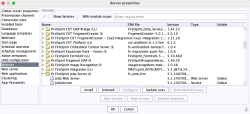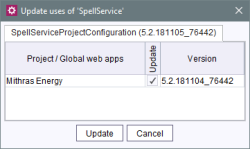Manual update of the FirstSpirit Server
| Table of contents |
In addition to the automatic update of the FirstSpirit Server via a schedule and the Crownpeak update service, the FirstSpirit server can also be updated manually.
The various manual update options are presented below.
For systems in permanent 24/7 operation, we recommend the manual update which involves replacing the FirstSpirit Server file which is described in this chapter.
 |
Server administrator permissions are required for the functions described here. |
 |
The FirstSpirit Server must be stopped during the update process. All clients should therefore be logged off prior to the update. Maintenance mode can be used to do this. |
 |
Prior to the update, it should be ensured that the operating environment of the FirstSpirit Server is in a current state. If it is not, it should first be updated via the update archive – see Updating the FirstSpirit backend). |
1) Manual update by replacing the FirstSpirit server file
A manual update of the FirstSpirit server can be performed by replacing the fs-isolated-server.jar file.
The steps to be performed before, during and after the update are described below.
Check operating environment
Before updating the FirstSpirit server, it should be ensured that the operating environment of the FirstSpirit server is up to date. Otherwise, it should be additionally updated first via the - see Updating the FirstSpirit backend.
Download fs-isolated-server.jar
The current version of the FirstSpirit server file fs-isolated-server.jar can be downloaded (if you need login data please contact the FirstSpirit Technical Support).
Download modules (.fsm)
It is recommended to manually update the FirstSpirit modules before replacing the FirstSpirit server file. To do this, first download the current version of the modules that are installed on the server.
For all modules provided by Crownpeak, the current version of the module files (.fsm) is available via download (for access data, please contact Technical Support).
For modules provided by third-party providers, please contact the module provider directly.
Log out clients
All clients should be logged off before starting the update. The maintenance mode can be used for this purpose.
Then you can start the update
Stopping the server
Before the update, the FirstSpirit server must be stopped, e.g. via the command
~FS/bin/fs-server stop
See also:
Updating modules
Install new module version (optional)
The modules can be updated manually via the FirstSpirit ServerManager under the menu item Server properties - Modules. Clicking on the “Instal” button opens a file selection dialog. Here the previously downloaded fsm files can be selected individually and uploaded.
Update uses (optional)
Modules that contain a project or web application must then be updated using the Update uses button. Clicking the button opens a dialog window for updating the project or web applications for all projects that use this application so far. This means that the update does not have to be performed individually for each project via the project properties, but can be controlled centrally via the server properties.
Here the option Web server can be deactivated.
Background: Since the modules are updated before the server is started, the new module versions are directly taken into account during the automatic update of the web applications. Updating the web servers is therefore no longer necessary.
Exchange FirstSpirit server file
The fs-isolated-server.jar file in the installation directory of the FirstSpirit server in the ~FS/server/lib-isolated subdirectory must then be replaced with the current file.
 |
Multiple versions of the fs-isolated-server.jar file must not be placed in the directory (as *.jar will be loaded by FirstSpirit)! |
Start server
The server can be started as usual following the update, e.g. via the command
~FS/bin/fs-server start
See also:
After a successful changeover, the web applications are automatically re-rolled during the first server restart.
 |
The first start after a FirstSpirit server update takes longer than usual because additional updates are performed in the background. The total number of existing web applications plays a decisive role here. |
Updating the installed web applications
All installed FirstSpirit web applications are under the control of server version management and will be rolled out again when the server is started. If the particular application directory contains a version.txt file, the system will first check if a newer version of the installed application is present before updating by using the version number in the version.txt file. If there is a new version, the new version will be rolled out. The web server control then handles the update (and restart) of the web application on one or more web servers (except for external web servers, see Web servers).
Notes about the runlevel
The start of the FirstSpirit server takes place in several, successive actions:
- First, it is ensured that the core functionalities of the server are available (runlevel 40).
- Then the global FirstSpirit web applications are started (runlevel 60 and 80).
As soon as the root web application is running, the FirstSpirit server can be used to a limited extent. - Finally, the project-local web applications and the remaining global web applications are started (runlevel 100). When runlevel 100 is reached, the FirstSpirit server can again be used without restrictions (see also Information about runlevel).
2) Manual update via local files
Alternatively, updates can also be performed via FirstSpirit ServerMonitoring.
The file(s) required for the update must first be downloaded outside of FirstSpirit. The update is then performed via FirstSpirit ServerMonitoring.
For further information, see Manual update via local files.
Note: Updating via ServerMonitoring can be deactivated via the update.pull.enabled or update.push.enabled parameters in the fs-server.conf file.
Variant I
- Open FirstSpirit/Control/Update
- Under “Update to version” select the desired target version
- Activate “Update modules” option (this updates all Crownpeak standard modules)
- Press the “Start server update” button
The server updates itself in the background and can be used again after some time.
Variant II
- Download modules (either via the download link provided by Crownpeak or the link from the appropriate implementation partner)
- Download fs-isolated-server.jar (via the download link provided by Crownpeak)
- Open ServerMonitoring as server administrator
- Open FirstSpirit/Control/Update
- Under “Select update file”, select the fs-isolated-server.jar file and under “Module file” the module files from your local file system (the display of “fakepath” in the file path is correct)
- Press “Start server update” button
The selected files will be uploaded to the server. Afterwards the server updates itself in the background and is usable again after some time.
3) Manual update via the update service
The file(s) required for the update is/are downloaded and installed software-supported by the Crownpeak update service (web interface).
For more information, see Manual update via update service.
 |
The exchange of files also requires the appropriate access rights in the file system of the server home directory. |
Editing the "Server update" schedule
Edit the “Server update” schedule under Server properties / Schedule management.
Configure the “Server update” action accordingly (e.g., enable the “Update modules” and “Update to new release version”, disable the “Only notify” option).
Either run the action manually or configure a (regular) execution of the action.
The server is automatically updated when the schedule is executed. If the “Update modules” option is activated, the FirstSpirit standard modules will be also updated.
 |
An Internet connection is required for a server update via the update service. |