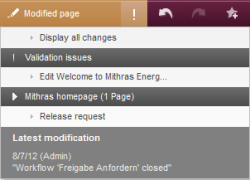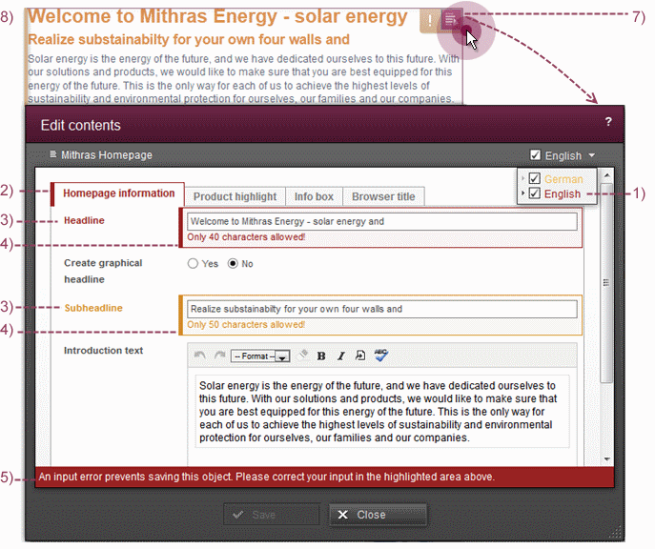Display of rule violations in dynamic forms
Display in WebClient
Rule violations are already shown to the editor in WebClient in the page preview already and not at the opening of the form for the first time:
In the status area of WebClient: rule violations are shown with an exclamation point in the state area and under the “Validation problems” menu item on the Status menu (the icon is always “yellow” independently of the restriction level used).
When clicking an entry below “! Validation problems”, the editor can directly open the corresponding form to correct the entry there.
Note: in this area, only rule violations within the <ON_SAVE/> and <ON_RELEASE/> restriction levels are displayed. A rule violation within an <ON_EVENT/> tag is not displayed.
In the page preview of WebClient: rule violations are also shown during the display of editing possibilities for sections or input components within the page preview (when mousing over the area). For this purpose, the frame is supplemented by a yellow marking (see Section 8) and the display toolbar by a yellow exclamation point (see Section 7) (the icon always appears in “yellow” independently of the restriction level that applies).
When editing form content in WebClient: every violation of a rule is shown to the editor directly during the editing of a form (analogously to JavaClient):
- Display of a rule violation within an editorial language through a color label in the language change-over function.
- Display of a rule violation within a grouping of input components through a color marking of the tab (cf. CMS_GROUP).
- Display of a rule violation within an input component through a color emphasis of the component.
- Display of (language-dependent) correction notes for input components insofar as they were defined by the template developer (see <MESSAGE/> tag (link leads to German description)).
- In addition to the notes that can be explicitly defined by the template developer in the rule (see Section 4), the FirstSpirit framework automatically displays a correction note with the demand "Please correct your entry!" outside of the scrollable range, which is always visible to the editor.
- The collected correction notes for this page (cf. Display in JavaClient) are shown in WebClient using the status area (see above) and not the form.
- Display of a rule violation through a yellow exclamation point in the toolbar while mousing over the area in the page preview.
- Display of a rule violation through a yellow marking while mousing over the area in the page preview.
With the exception of the correction notes for an input component, all markings and notes are automatically provided by the FirstSpirit framework.
 |
On principle, not all rule violations can be shown in WebClient. The display of a rule violation that did not take place directly in the form of the display preview page, but rather in an independent form can not be displayed, for example (e.g., a link template used in an input component on the page). |
Color scheme
For the color emphasis of a rule violation, a color scheme that is independent of the restriction level used will be applied:
- “red” in case of a violated <ON_SAVE/> rule
- “yellow” in case of a violated <ON_RELEASE/> rule
- no color emphasis in case of a violated <ON_EVENT/> rule
If several rule violations occur within a form, the color scheme of the highest restriction level is always used for markings and correction notes of the entire form (with the exception of the display in the status area and within the page preview). The markings and correction notes for individual input components, however, take place within the color scheme of the respective restriction level.