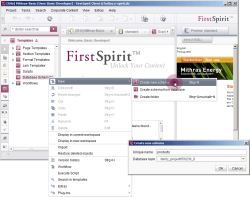Creating a new database schema
Which data are saved in which form and how these data relate to each other is defined in a database schema.
A graphical editor is used to model tables with the related columns as well as relationships between individual columns.
Creating a new database schema
To add a new database schemata, right-click on the database schema area in the Template Store. Select New - Create new schema from the context menu and in the window that appears enter a unique reference name and select a suitable database layer.
In our example, the reference name is Products and the database layer is derby_project656236_0.
(The Derby database is added by default when FirstSpirit Server is installed.)
The new schema appears directly beneath the database schemata area in the tree structure of the FirstSpirit client. At the same time, the project receives its own database. The schema is immediately set to editing mode and can be designed using a graphical editor in the editing area of the FirstSpirit client.
More information on the use of databases can be found in FirstSpirit Manual for Developers (Basics), Section 2.12 - "Database schemata".