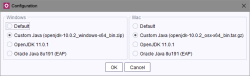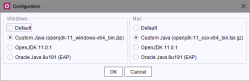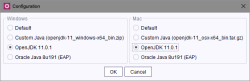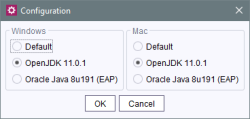Updates
| Table of contents |
The Java versions contained in the “FirstSpirit Launcher JRE” module undergo regular updates. For more information about the Java versions selected by Crownpeak, see also FirstSpirit and Java and Categories and selection.
The release notes indicate when there are new Java versions in the module. In order to be able to use the new Java versions, the module must be updated on the FirstSpirit Server.
The following sections provide information on updating the module.
Automatic update
Users who update automatically via the update service automatically receive the latest version of the module. More information on automatic updates via the update service can be found in the following chapter: Automatic update (server) (→Documentation for Administrators).
 |
After updating the module, check that the required Java version is selected. Please refer to the Updating Java versions and Categories and selection sections. |
Manual update
In order to manually update the module, repeat the steps described in the Installation chapter. New module versions can currently be obtained from Technical Support (https://support.crownpeak.com).
 |
After updating the module, check that the required Java version is selected. Please refer to the Updating Java versions and Categories and selection sections. |
Automatic clean-up function
A Java Runtime Environment (JRE) has a file size of approx. 75 MB, a Java Development Kit (JDK) comprises approx. 200 MB.
The module features an automatic clean-up function so that the disk space requirements do not keep increasing due to regular module updates. This means that Java versions are automatically cleaned up in the FirstSpirit Server according to defined rules:
After updating the module, all files for the Java versions in the FirstSpirit Server that are no longer contained in the module version used and were not previously selected are deleted.
A Java version that is no longer contained in the module but which was previously selected (in a previous FirstSpirit release or before the module update) is displayed in the configuration dialog as “Custom Java”:
Such Java versions are only deleted when the FirstSpirit administrator sets another Java version in the configuration dialog (confirm with the “OK” button).
 |
The automatic clean-up function is only available in module versions 1.1 or higher. |
Updating Java versions
There are two ways to obtain the Java version recommended by Crownpeak:
- by using the FirstSpirit Launcher without the “FirstSpirit Launcher JRE ”module
- by using the FirstSpirit Launcher and “FirstSpirit Launcher JRE” module; the “Default” option must be selected in the module's configuration dialog (see Configuration dialog)
The (“Default”) version recommended by Crownpeak is always updated automatically. This means that if the recommended Java version is to be used, there are no other steps to carry out during an upgrade (of FirstSpirit and/or the “FirstSpirit Launcher JRE” module).
If the recommended version is replaced with a new module version, the previous version (the “Default” version in the previous module version) is provided by the module. If this version is to be used after changing the module, it must be selected manually in the configuration dialog (see Configuration dialog).
If a different Java version than the recommended one is to be used, it must also be selected manually after an update. The name “Custom Java” indicates whether the version needs to be selected again (see above). The Java configuration should therefore be checked each time the module is changed, unless the “Default” option is selected in the module.
Example:
Module version 1.0 contains OpenJDK 11 and was selected in the module configuration by the FirstSpirit administrator.
Module version 1.2 does not include this version anymore but includes OpenJDK 11.0.1 instead. After updating the module, the configuration dialog would look like this:
In order to use the new OpenJDK 11 version, select the “OpenJDK 11.0.1” option for Microsoft Windows and/or Mac and confirm the selection by clicking on the “OK” button.
Only the current “OpenJDK 11.0.1” Java version is displayed the next time the configuration dialog is opened. The old Java version (“OpenJDK 11”) is no longer displayed as it was deleted by the automatic clean-up function: