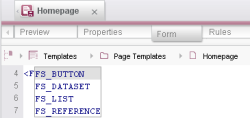Code completion for forms
Using the code completion on the form tab, all available FirstSpirit input components and all corresponding parameters with the available values can be displayed at the press of a key and inserted at the insertion point on the Form tab.
For this, the insertion point must be positioned within a <CMS_MODULE> tag.
Minimal configuration of an input component
In order to determine the input component tags (FS_... or CMS_...), an angle bracket (<) must be opened and the insertion point positioned behind it. The tags are then displayed in a list, if Ctrl and the Space are pressed simultaneously. The required tag can then be copied onto the Form tab using the keyboard (Up ↑ or Down ↓ cursor key and Enter) or the mouse (double-click or click and Enter). The opening and closing tag and mandatory parameters and tags (usually at least name as well as LANGINFOS, LANGINFO and label) are inserted, e.g. for selection of FS_REFERENCE:
<FS_REFERENCE name="">
<LANGINFOS>
<LANGINFO lang="*" label="" />
</LANGINFOS>
</FS_REFERENCE>
The insertion point is then located between the quotation marks of the first mandatory parameter, usually the name parameter.
The number of tags shown can be limited by entering the first letter(s) of the required input component behind the angle bracket, e.g. <C for the input components beginning with "CMS_" or <F for those beginning with "FS_".
Further tags and parameters
In order to be able to display and select the available tags, parameters and key terms of an input component, depending on the form syntax, the insertion point must be positioned as follows:
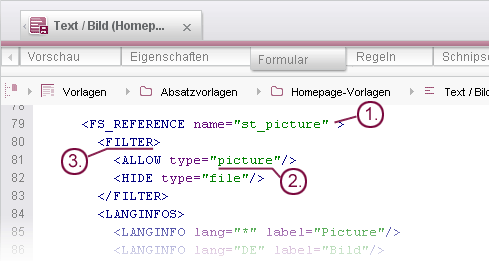
1. within tags
(for example to add the parameter upload to the minimal configuration of FS_REFERENCE)
To display and add parameters within an opening tag, the insertion point must be freestanding, i.e. for example a space must exist in front and behind of the insertion point.
Example:
If in the case of FS_REFERENCE the parameter upload is to be added, a space must be entered in the opening FS_REFERENCE tag in the minimal configuration in front of the closing angle bracket > and the insertion point must be positioned behind the space (in the first line in the following example):
<FS_REFERENCE name="" >
<LANGINFOS>
<LANGINFO lang="*" label="" />
</LANGINFOS>
</FS_REFERENCE>
If you select the parameter upload from the proposal list which can be opened with Ctrl + Space, the code will be supplemented as follows:
<FS_REFERENCE name="" upload="">
<LANGINFOS>
<LANGINFO lang="*" label="" />
</LANGINFOS>
</FS_REFERENCE>
The values YES and NO are available for the parameter upload. These will be displayed for selection directly. See also the following paragraph.
2. within quotation marks
(for example to set the value YES for the parameter upload in FS_REFERENCE)
To display and add values predefined by FirstSpirit (“key terms”) to a parameter, the insertion point must be positioned between the quotation marks.
Example:
If in the case of FS_REFERENCE the value YES is to be selected for the parameter upload, the insertion point must be positioned between the quotation marks.
If you select the value YES from the proposal list which can be opened with Ctrl + Space, the code will be supplemented as follows:
<FS_REFERENCE name="" upload="YES">
<LANGINFOS>
<LANGINFO lang="*" label="" />
</LANGINFOS>
</FS_REFERENCE>
3. between tags
(for example to add the tag FILTER to the minimal configuration of FS_REFERENCE)
To display and add tags between opening tags or closing and opening tags, an angle bracket must be opened in front of the insertion point (<).
Example:
If in the case of FS_REFERENCE the tag FILTER is to be added, an angle bracket must be opened in the minimal configuration (< , in the 5th line in the following example):
<FS_REFERENCE name="">
<LANGINFOS>
<LANGINFO lang="*" label="" />
</LANGINFOS>
<
</FS_REFERENCE>
If you select the tag FILTER from the proposal list which can be opened with Ctrl + Space, the code will be supplemented as follows:
<FS_REFERENCE name="">
<LANGINFOS>
<LANGINFO lang="*" label="" />
</LANGINFOS>
<FILTER>
</FILTER>
</FS_REFERENCE>
Only the tags, parameters and key terms available for the selected tag or parameter are ever displayed. Tags or parameters already used for the current input component, which can only be used once, are no longer displayed in the list.
If the required tags, parameters and key terms are already known, the first letter(s) can also be entered. The number of entries to be selected is then reduced with Ctrl + Space or the entry is added directly. Where possible, mandatory parameters are also inserted directly.
 |
Crossed-out entries in the list are obsolete and should not be used. |