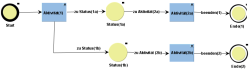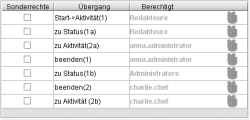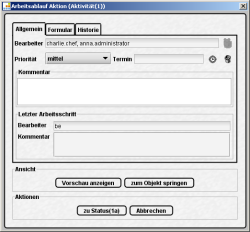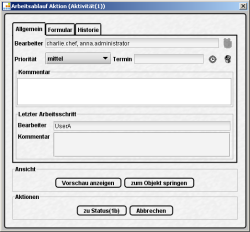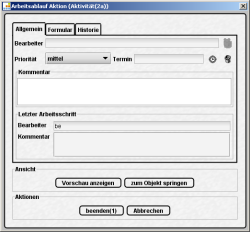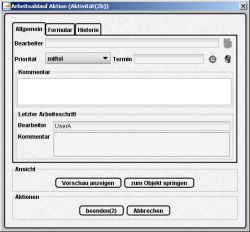Workflow example
The following examples uses graphics to clearly show how the modelling of the workflow and the configuration of the transition permissions affects the editorial work.
1. Configuring the workflow
The "test" workflow examples starts with the start status, branches after the first activity (1a and 1b) and leads to 2 alternative end states. The model looks like this in the editor:
Permissions for each transition are assigned in the workflow model. These are displayed in the Permissions Assignment dialog, Workflow Permissions tab, as follows:
2. Editing by the editor
Users of the Editors group can start the workflow using the context menu:
According to the permissions definition, Editors may perform the transition "to status(1a)" in the "Activity(1)" dialog. The "to status(1a)" button is visible to them. After connecting/switching the transition the instance has status "Status(1a).
Users of the Administrators group on the other hand may perform the transition "to status(1b)". The "to status(1b)" button is visible to them. After connecting/switching the transition the instance has status "Status(1b).
If the workflow instance has Status(1a), the user anna.administrator may call the following transition "to Activity (2a)" via the context menu.
The Activity (2a) dialog is displayed to her. This dialog can be used to connect the "exit(1)" transition. The "exit(1)" button is only displayed to the user anna.administrator. The "Editor" field in which the future modifiers can otherwise be selected, is empty in this case as it involves the last transition. After this transition, "End(1)" status is reached.
If the workflow instance has Status(1b), the user charlie.chef may call the following transition "to Activity (2b)" via the context menu.
The Activity (2b) dialog is displayed to him. This dialog can be used to connect the "exit(2)" transition. The "exit(2)" button is only displayed to user charlie.chef. The "Editor" field in which the future modifiers can otherwise be selected, is empty in this case as it involves the last transition. After this transition, "End(2)" status is reached.