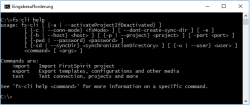The "FSDevTools" command line tool
ImportOperation and ExportOperation
| Table of contents |
The External Synchronization functionality is based on interfaces which are released by Crownpeak to be used by partners and customers. The following interfaces are entry points for External Synchronization:
Package: de.espirit.firstspirit.store.access.nexport.operations
Using the functionality via FSDevTools (recommended)
The “FSDevTools” command line tool simplifies export and import operations between a FirstSpirit project and the file system (a target directory on the local workstation, the content of which is synchronized with a VCS if necessary) using predefined commands.
FSDevTools provides secure and simple access to the External Synchronization functionality. We therefore recommend using FSDevTools when using the functionality.
 |
In general: The used FSDevTools version must match the FirstSpirit version with which it is used and vice versa. Current requirements for the version see FSDevTools Release Notes: https://github.com/e-Spirit/FSDevTools/releases or FirstSpirit Release Notes (Release Notes for the current FirstSpirit version are provided (in PDF format) via docs.e-spirit.com and the Community). As of FirstSpirit Version 2018-11: To use FirstSpirit External Synchronization, FSDevTools version 2.2.692 or higher is required. As of FirstSpirit version 2018-08: To use FirstSpirit External Synchronization, FSDevTools version 2.1.659 or higher is required. For FirstSpirit versions < 2018-08: To use FirstSpirit External Synchronization, FSDevTools version 2.0.602 or higher is required. |
Deployment
From GitHub: Crownpeak publishes additional functionalities at regular intervals in order to make FirstSpirit project development simpler and more convenient (https://github.com/e-Spirit). These projects are developed, provided, tested in concrete internal and external scenarios, and regularly maintained by Crownpeak.
The “FSDevTools” command line tool is subject to the usual Crownpeak stability and support guidelines.
As part of the “FSDevTools” project, we are always looking for feedback, error messages, and feature requests at https://github.com/e-Spirit/FSDevTools/issues.
The source code of the project is also available on GitHub and can be “forked” and made available again via a pull request. (Note: With a “fork”, it is also possible to develop a customer-specific version of FSDevTools if required.)
License
In order to use the function from external components (such as the FSDevTools command line tool), it is necessary to establish a connection to the FirstSpirit Server. The “API-Access” license feature is required for this.
Java
A Java +8 installation is required for operating the FSDevTools command line tool.
More requirements for operating FSDevTools can be found at:
https://github.com/e-Spirit/FSDevTools
Installation
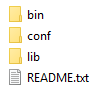
Source code and documentation for the compilation, use, and functional expansion of the “FSDevTools” command line tool are published and available to download at:
https://github.com/e-Spirit/FSDevTools.
For the current version, see:
https://github.com/e-Spirit/FSDevTools/releases/latest
The following installation packages are available for installation:
- Tar archive (.tgz) for all Unix systems
- Zip archive (.zip) for Windows systems
“FSDevTools” can be installed on the local workstation in any directory under any available, normal user account.
In addition to fsdevtools-cli.jar, the relevant fs-isolated-runtime.jar is required to install and operate FSDevTools. Both jars must then be filed in the ..\lib\ directory.
Establishing a connection with the FirstSpirit Server
After installation, the command line can be opened on the bin directory. All instructions relating to the command line start with the fs-cli call and the corresponding instruction.
Using the
fs-cli test
call, a test connection is established with the FirstSpirit Server. The configuration parameters required for this (e.g., the host name) are entered directly via the command line, for example:
fs-cli -h example.com.de -port 4242 -c HTTP -p "DevProject" -u userA -pwd mypwd test
Log output if the test is successful:
#########
Test was successful
#########
User: userA
Host: example.com
Port: 4242
Connection Mode: HTTP
Project: DevProject
Connection to FirstSpirit closed!
Execution time: 10.591s
Proxy support
Proxy Host: This parameter is used to specify the host name and possibly the domain of the proxy server. The value specified can be a host name, a fully qualified domain name, or an IPv4 or IPv6 address.
--httpproxyhost
(Short form: -hph)
Proxy Port: This parameter is used to specify the port number where the proxy server is listening for HTTP and/or HTTPS requests.
--httpproxyport
(Short form: -hpp)
Example call via command line:
fs-cli -h example.com -port 4242 -c HTTP -hph myproxy.com -hpp 8080 [...]
 |
The proxy settings will only work in HTTP/HTTPS connection mode (not in socket mode). |
Log output after a successful call:
INFO Using http proxy 'myproxy.com:8080'
Help
Information on using FSDevTools is available from the Command Line Interface Usage documentation or directly from the integrated “FSDevTools” help function. The integrated help function is called up via the command line:
fs-cli help
More information about the individual commands is available via the
fs-cli help <command>
call.
In addition, documentation is available in HTML format.
It can be found under
docs/index.html