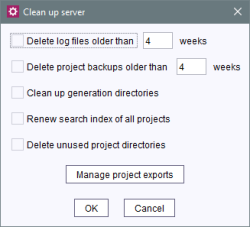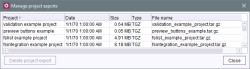Server
| Table of contents |
 |
This menu entry is only available for server administrators. |
Clean-up
This function is used to purge files such as the backup and log files. The following cleanup activities can be carried out using the “Clean up server” dialog:
Delete log files: Deletes all files in the server log directory that are older than the specified number of weeks.
Delete project backups: Deletes all (automatically created) backups of projects that are older than the specified number of weeks. All compressed export files in the “backup” subdirectory directly under the FirstSpirit server root directory are affected. These files are created inside Schedule entry planning (see Execute project backup). (In this case it is possible to move the directory to a different hard disk for backup (BACKUP_PATH parameter, see Area: Misc).)
 |
Backups created automatically follow a particular naming convention, such as '20130417_103642_projectname.tar.gz' – This action will not remove backups that do not follow this convention. |
 |
In the export directory for projects, enabling the function “Delete project backups” does not delete any projects. |
Enterprise backups: In addition to the project backups created automatically, the action also removes all enterprise backup files. “Enterprise backup” is a license-dependent function. For more information, refer to page FirstSpirit EnterpriseBackup (license-dependent) and Moduldocumentation FirstSpirit EnterpriseBackup.
The following rule applies to enterprise backups: at a minimum, the last snapshot is always required for the backup to function completely. Additional differential and incremental backups can be created based on a snapshot. If all files (snapshots, differential and incremental backups) are present within the cleanup period (older than x weeks), all files will be deleted completely. If, however, at least the last incremental or differential backup is present within the period and is not to be deleted, all differential and incremental backups, including the related snapshots, will not be deleted, making it possible to restore this backup set. However, all snapshots and differential and incremental backups that were present before the last snapshot will be deleted.
Clean up generation directories: This function deletes obsolete data from deleted schedule entry. This applies to directories and their content created during project generation and deployment:
- Removes directories with the ID of the deleted project / the deleted schedule entry in the FirstSpirit server “web/fs5staging” subdirectory.
- Removes directories with the project ID of the deleted project in the FirstSpirit server “web/fs5preview/preview_cache” subdirectory. The preview directory and its paths can be configured using the fs-server.conf configuration file (see Area: Preview)
These directories are usually removed automatically when a schedule entry or a project is deleted from the server (see Project - Delete). If it was not possible to remove them automatically during the deletion process (e.g., if there were problems accessing the file system), the directories can be removed subsequently using the “Clean up generation directories” function.
Renew search index of all projects: FirstSpirit features the ability to perform a search (full text search using the Lucene search index) at various locations. To do this, the search index must be calculated for the project. If this option is selected, indexing is carried out for searching all projects on the server. In this case only the current state of the elements in the project are taken into account. Historic data (e.g. changes to an object within a certain period) are not included in the calculation. Rebuilding the search index may take a long time, depending on the quantity and size of the projects. Individual projects or subareas of a project can be indexed using the FirstSpirit Access API.
For more information, see SearchManager.
Delete unused project directories: In some cases projects cannot be deleted completely, for instance when the operating system is still accessing files in the project directories. These projects can no longer be accessed using the ServerManager application. The associated project directories can be deleted completely using this option.
Manage project exports: Clicking this button opens the “Manage project exports” dialog:
This dialog lists all existing projects in table form. These projects can be marked in the overview and deleted if necessary by clicking “Delete project export”.
Shutdown
After confirming the security prompt asking whether you really want to shut down the server, the ServerManager dialog is closed using this function and the server is shut down.
 |
Restarting the server using ServerManager is NOT possible. |
Properties
Calling this function opens a window in which the server can be configured.
A more detailed description of these server properties can be found in Chapter Server properties.